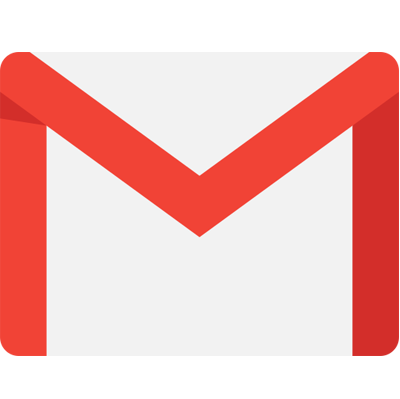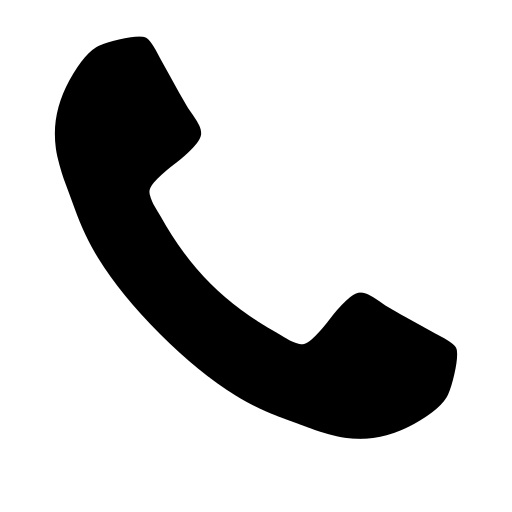How To Integrate Google Tag Manager With Drupal 9?
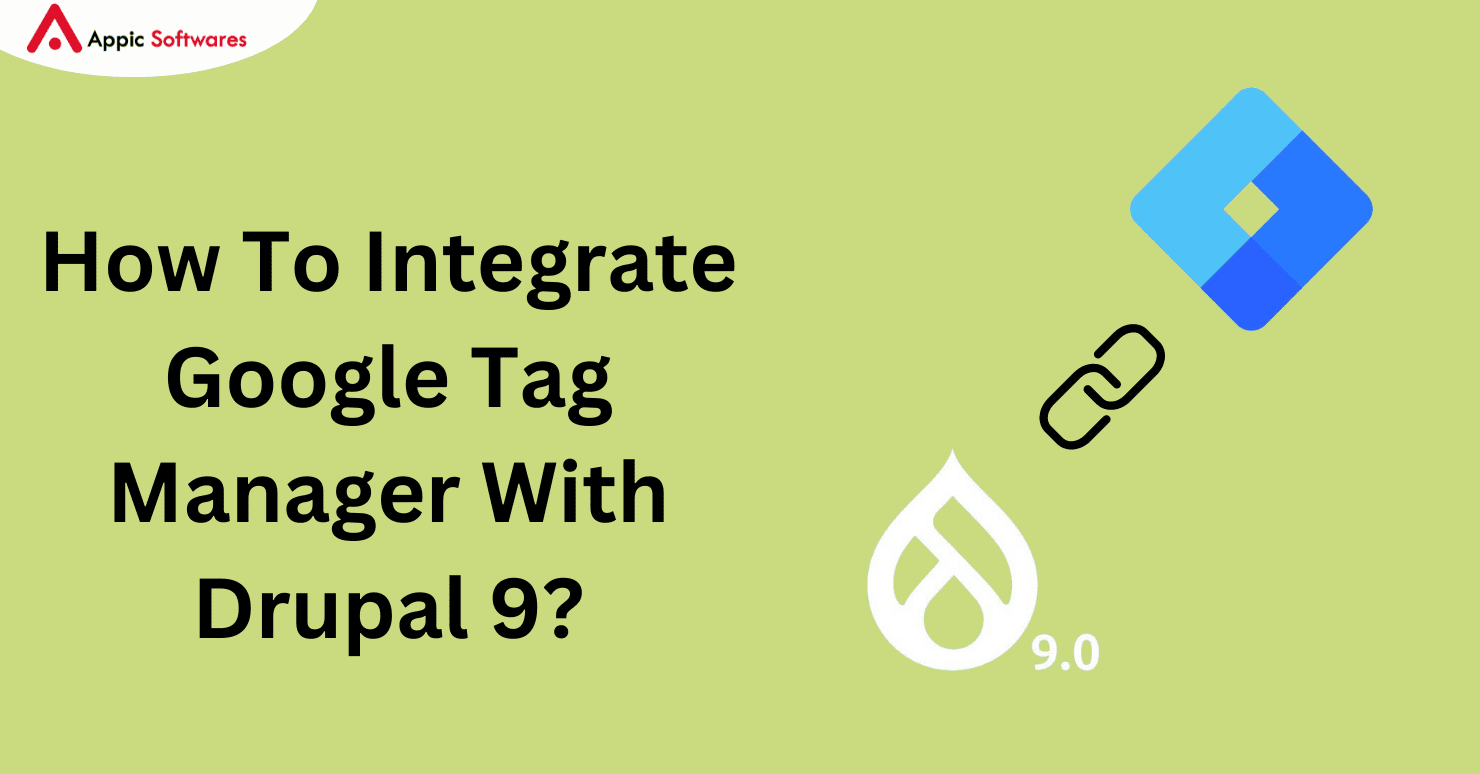
The marketing tags on your website are managed with Google Tag Manager. It provides a number of benefits, including the ability to create tags, integrate with Google Analytics tools easily, load faster, and show fired tags.
- What is a tag?
- How does Google Tag Manager Work
- Advantages of Google Tag Manager
- Installation and configuration of Google Tag module:-
What is a tag?
A tag is a web code that can be found on a page. The code can be a pixel or a translucent image, although it is typically present in Javascript. It serves as a channel for the collection of information on a certain product. The conduct of a guest while on site may also be related to this data.
Additionally, tags serve as a conduit between marketing programs like Campaign Manager and Google Ads and third-party analytics tools like Google Analytics. Facebook Pixel is an additional analytics tool that uses tags to measure the rate at which ads convert or the level of interaction from visitors.
How does Google Tag Manager Work
In essence, a tag manager is a platform that allows marketers to control the many tags that are on their website. The code used to generate tags does not require editing by a developer.
The best aspect is that using the Tag Manager only requires a minimal level of technical understanding. A data layer that transmits information from the website to the Tag Manager is critical to the operation of the Google Tag Manager.
The desired tags can then be deployed or fired using the information from the GTM data layer. The data in the tag, for instance, will be integrated with Google Analytics by the Google data layer.
As a result, Google Analytics can now examine the data to ascertain the Google Analytics tag’s conversion rate.
You can go to this official instruction website to learn how to create a Tag.
Advantages of Google Tag Manager
1. Creation of tags
The tool aids in producing distinctive tags pertinent to your brand or item. As a result, among many other analytical functions, it can monitor the conversion ratio and clicks on internal and external links.
2. Easy integration
The tool can be integrated with tools from other companies as well as other Google analytical tools. With this approach, you can operate your online B2B marketing strategies post-COVID-19 and benefit from the best of both worlds.
3. Faster loading time
A lengthy list of tags can be added using the GTM (Google Tag Manager) tool. Subsequently, the program adds the tags while maintaining a constant and fast web page loading speed.
4. Display of fired tags
Viewing which tags have been fired on the platform is another intriguing function and big benefit. All it takes to see the tags that worked after clicking a link or downloading a file is to navigate to the tags section of the GTM dashboard.
5. Single region
On the GTM dashboard, a list of every tag added to the webpage will appear. As a result, keeping track of the quantity and variety of tags that are used on a page is simple.
6. Debugging and error checking
On the GTM dashboard, a list of every tag added to the webpage will appear. As a result, keeping track of the quantity and variety of tags that are used on a page is simple.
Installation and configuration of Google Tag module:-
Create a container ID before connecting Drupal with Google Tag Manager. To accomplish this, take the actions listed below:-
- Visit Google Tag Manager to register. Choose the name of the account and the nation. Additionally, select the target platform, give the container a name, and save the information.

- After completing the aforementioned process, a pop-up window with the container ID beginning with “GTM-” will appear. To integrate GTM with Drupal, copy it.

Step 1:-As seen in the screenshot below, install the module using the composer command just like any other Drupal module, and then enable it manually or with the aid of Drush.


Step 2: Navigate to System under Configuration, then select Google Tag Manager. The container page is visible here.

Step 3:– Then select “+Add container.” Enter the necessary information, including the label and container ID (which you created using https://tagmanager.google.com/), and save the data.

Step 4:- In order to confirm that Google Tag Manager has been successfully configured on your website, go to the homepage and look around. You should be able to locate it in the <head> tag, as the screenshot below illustrates:

Conclusion
We hope that through this post you were able to gain knowledge on how to integrate Google Tag Manager with Drupal. Moreover, if you are looking for a company through which you can hire dedicated Drupal developers, then you should check out Appic Softwares.
We have an experienced team of Drupal developers that you can hire and let them manage your software.
So, what are you waiting for?