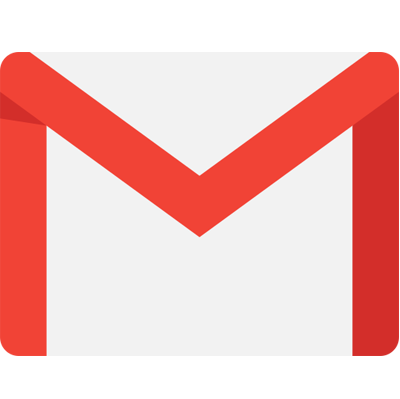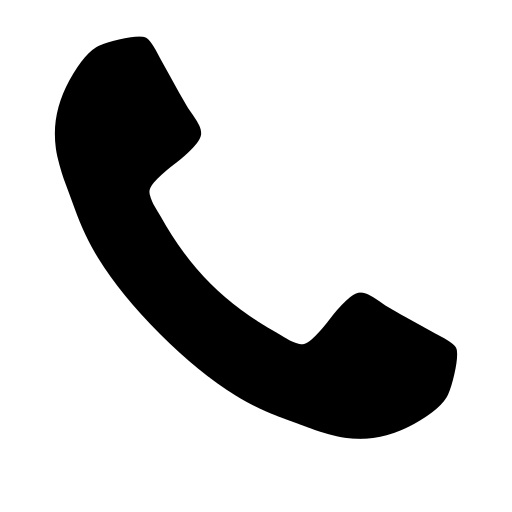Launch AWS EC2 instance from AWS Console to Install Apache2 2024
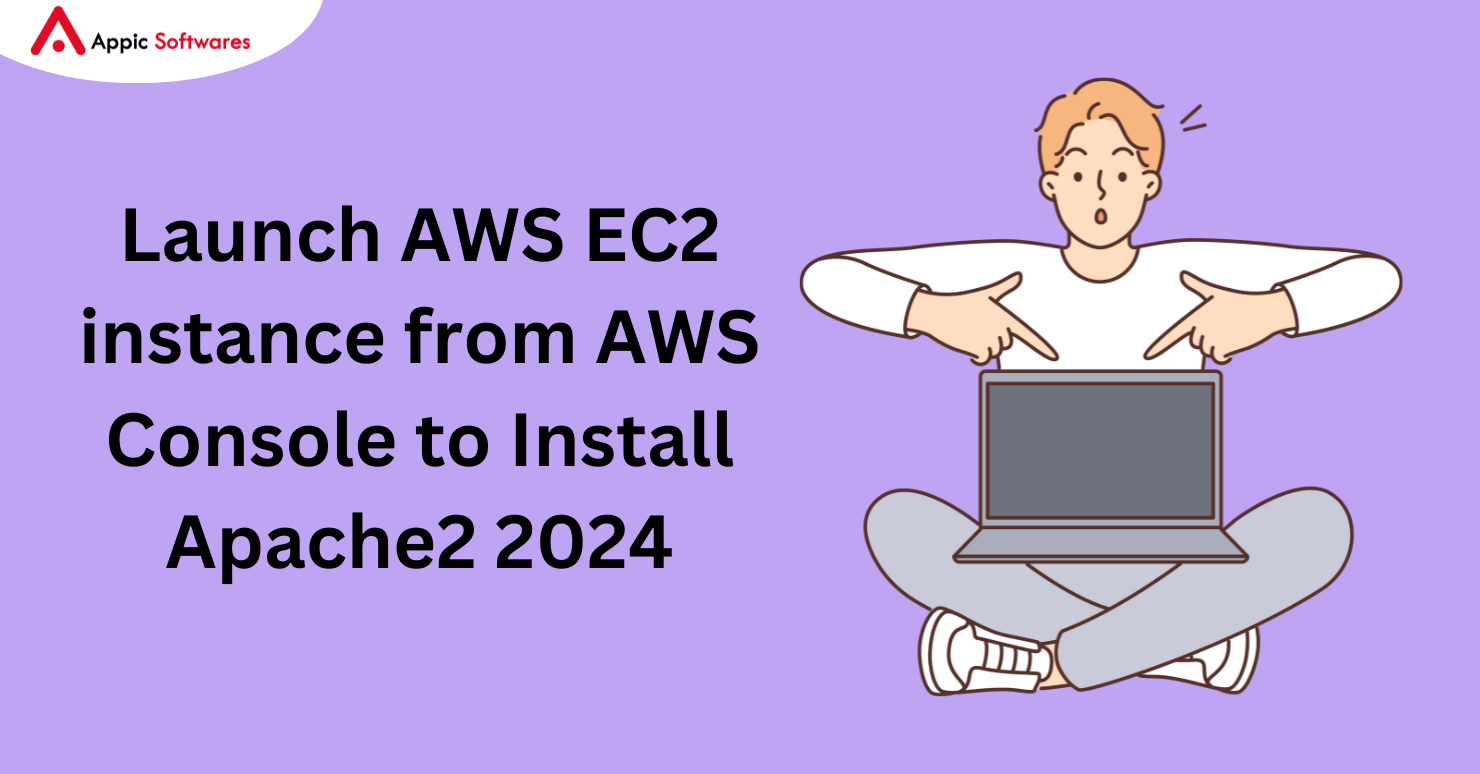
AWS is one of the leading cloud platform services in the public cloud sharing ecosystem, offering scalable, dependable, and reasonably priced infrastructure to enterprises. Amazon EC2 (Elastic Compute), one of the many services provided under the AWS environment, is one of the most widely used services.
Scalable cloud computing capability on the AWS cloud server is the specialty of Amazon EC2. You can create and release apps more quickly with Amazon EC2, all without having to pay extra for hardware up front. Virtual servers may be set up, cookies can be managed via interactive dashboards, and different networking and security protocols can be configured all in one place.
This brief tutorial will walk you through the process of launching your first AWS EC2 instance, installing Apache 2, and deploying the instance from the AWS New Console.
But let’s first quickly review what we are dealing with;
What is Amazon EC2 Instance?
In Amazon’s Elastic Compute Cloud (EC2), an Amazon EC2 instance serves as a virtual server for applications operating on the Amazon Web Services (AWS) network. Because it offers resizable processing capacity and streamlines the scaling up and down process, EC2 facilitates development for developers.
How Can I Use the Amazon Console to Launch an EC2 Instance?
Required conditions:
You must have an AWS account in order to establish EC2; if not, you may do it right now.
-
Open EC2-Dashboard after logging into your AWS account.
Note: Make sure you choose the AWS Region you wish to use to launch the instance; in my case, that is us-east-1 (North Virginia).
There are currently no instances operating in the EC2 Dashboard.In order to initiate a fresh instance, select “Launch Instance.”

2. Type name of your desirable instance

-
Select AMI
You can choose from a variety of AMI alternatives here. AMI, or Amazon Machine Image, is essentially the program and operating system that you wish to install on the server; I selected Ubuntu 20.04 in my instance.

-
Choose the instance type.
Here, you can choose the kind of computer, the amount of RAM, and the number of virtual CPUs. Next, select the option that qualifies for the free tier and create a new key pair.

-
Make a fresh set of keys.
You can use this key pair to log into the computer you just established using SSH. Make cautious to store the key pair securely because you won’t be able to download it again after you create it and download it.

-
Adjust the network configuration
Changes to the VPC, subnet, security group, and other configurations can be made here. I’m going to let this default.
Note: To allow port 80, select Allow HTTP traffic from the internet.

-
Set up the storage
Choose how much storage you want for your instance; on the free tier, you can have up to 30 GB of EBS available. I’m going to leave this as default and select “Launch Instance.”

-
Open your instance

Select the instance first, then press the connect button.

- Choose an SSH client.
- Next, launch your terminal and gain access to the server by using the command below.
- chmod 400 pem Filename ssh -i “path to the pem file” Install Apache on Ubuntu@instancePublicIP.
9. install Apache now.
- update using sudo apt-get
- Install Apache2 using sudo apt.
Execute the following commands to launch the service and ensure that it stays enabled.
- systemctl start apache2 sudo
- Systemctl, sudo, enable Apache2
Once Apache is successfully deployed, you should see the default Apache page when you open a browser using the public IP address of your instance.
Conclusion
Appic Softwares will be a crucial ally for anybody negotiating the intricate world of DevOps Monitoring technologies in 2024. Understanding how important it is for development and operations teams to work together seamlessly, Appic Softwares is excellent at creating apps that connect with the top 16 DevOps monitoring tools listed. Because of the company’s experience, clients may manage metrics, improve performance, and keep a strong IT infrastructure by utilizing products like Pluralsight Flow, InfluxDB, Prometheus, and others. Appic Softwares is at the forefront of the DevOps evolution, offering customized solutions that support end-to-end observability, scalability, synchronization of the technological stack, debugging capabilities, and continuous monitoring. Clients can confidently traverse the dynamic world of DevOps with Appic Softwares, guaranteeing high-performance, secure, and efficient software delivery.
So, What Are You Waiting For?