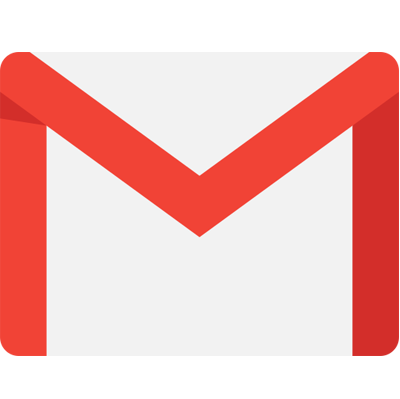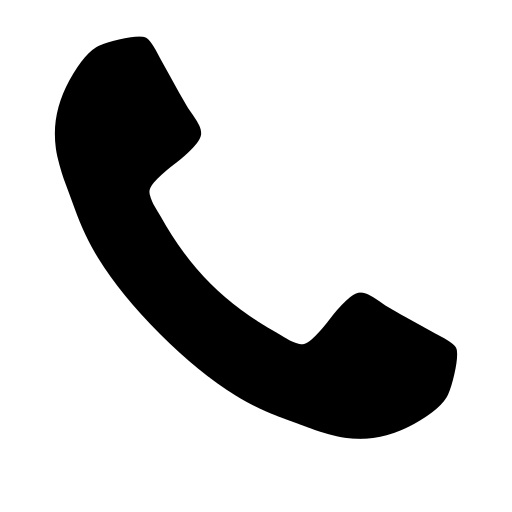How To Optimize Adobe Commerce? Know How With 8 Easy Steps

Adobe Commerce (formerly Magento) is a popular e-commerce platform with many advanced features, ranging from email automation to product delivery solutions. It has become a complete one-stop solution for everyone planning to create and manage an effective e-commerce store.
However, if you currently have an e-commerce store running on Adobe Commerce and are looking for steps to optimize it and gain more ROI then you are at the right place.
Let’s have a look at all the ways you can optimize your Adobe Commerce store-
- 8 Recommendations To Optimize Adobe Commerce
- Best Practices To Follow For Adobe Commerce Site Optimization
8 Recommendations To Optimize Adobe Commerce
Here are the top 8 tips for enhancing the efficiency of your Adobe Commerce store:
Geographical location of the AEM and Adobe Commerce Infrastructure
To reduce latency between the AEM publisher and Adobe Commerce GraphQL, deploying both infrastructures in the same AWS (or Azure) Region is crucial while generating pages. This speeds up the loading process of your website and enhances the user experience as a whole.
Additionally, it’s critical to make sure that both clouds are situated close to the majority of your clientele. Processing client-side GraphQL requests in a location close to your clients further lowers latency and enhances website speed.
Adobe Commerce GraphQL Caching
Understanding how caching functions in Adobe Commerce Fastly can help you optimize the performance of your Adobe Commerce store. It will quickly cache particular requests made to Adobe Commerce’s GraphQL API by the user’s browser or AEM publisher. These requests often involve non-personal information with minimal change expectations. These consist of items, category lists, and categories.
However, regularly updated queries containing personal information, such as cart and customer payment token queries, are expressly excluded from caching. It is so that site functionality and user data are not compromised by caching these kinds of searches.
It’s important to remember that a single GraphQL request might contain several queries. Therefore, while combining multiple queries, developers must keep this in mind. The cache will be skipped for all of the specified queries in the request if one query that Adobe Commerce does not cache is included with a number of other non-cacheable queries. It’s vital to keep this in mind and arrange GraphQL calls correctly to prevent mistakenly bypassing potentially cacheable queries.
A Catalog-Style Table
Avoid utilizing flat tables for goods and categories in order to maximize the performance of your Adobe Commerce (Magento) shop. The user experience may suffer as a result of this antiquated feature’s substantial speed and indexing issues.
It is advised that you disable the flat catalog via the Adobe Commerce admin in the storefront section to avoid these problems. This will ensure that your clients can quickly explore your online store and make your website function better.
However, in order for some third-party modules and customizations to work effectively, flat tables may be needed. In these situations, it’s crucial to carefully consider the consequences and possible risks of using flat tables before putting any extensions or customizations into place. You can make sure that your Adobe Commerce store gives customers a great experience and brings in the money your business needs to grow by being careful with flat tables and thinking about how they affect the way your store works.
Adobe Commerce Quickly Origin-Blocking
Fastly origin shielding is a crucial feature that can greatly enhance the performance of your Magento store. The consumer experience can be enhanced overall and traffic to the Adobe Commerce origin can be decreased by turning on this option, which is by default deactivated.
A Fastly edge location, or point of presence (POP), will search for and provide cached content when a request is received. If the material hasn’t been cached, it will proceed to the Shield POP to see if it has been cache. It will be cached if it has already been requested from another global POP. The material will only be sent to the origin server if it is not already cached by Shield POP. You can enter the Fastly configuration backend settings from your Adobe Commerce admin account to enable Fastly origin shielding. For best performance, it’s crucial to choose a shield location close to your Adobe Commerce origin data center.
You may greatly increase the speed and dependability of your online store by installing Fastly Origin Shielding, giving your consumers a seamless and flawless user experience.
Adobe Commerce Fastly Image Optimization
You can use Fastly Image Optimizer, which transfers the resource-intensive process of product catalog image alteration from the Adobe Commerce origin to Fastly, by enabling Fastly origin shielding. Images are changed at the edge location, decreasing latency by reducing the number of requests made back to the Adobe Commerce origin. This can drastically improve end-user response times and page load times.
You must first activate the origin shield and then choose “enable deep image optimization” in the Fastly setup within the Magento admin panel to enable Fastly Image optimization. This solution can help your website load faster and provide a better user experience overall, which can be especially helpful for Adobe Commerce SEO optimization.

Turn Off Any Unnecessary Modules
Many modules become redundant and are not used when using Adobe Commerce headless, where only queries are supplied via the GraphQL endpoint and no front-end shop pages are directly delivered by Adobe Commerce. It is advised to remove superfluous modules from your Adobe Commerce codebase in order to increase efficiency and decrease complexity. There is no suggested list of modules to disable because every customer implements Adobe Commerce differently. Using Composer, you may disable Adobe Commerce modules. The modules you choose to disable will depend on the requirements of your website.
Activating The Connections To MySQL And Redis
In Adobe Commerce on the cloud, MySQL and Redis Slave connections are not enabled by default. This is due to the fact that this setup is only appropriate for clients who anticipate high website traffic. When the MySQL database or Redis is loaded across numerous nodes via slave connections, performance can be markedly enhanced in high-traffic situations.
The performance of Adobe Commerce on a cloud instance that experiences regular demand levels may be adversely affected by increasing the Cross-Availability Zones (AZ) delay, which is another drawback of permitting slave connections. Slave connections can improve performance by 10–15% in clusters with high traffic but can also decrease performance by 10–15% in situations with a normal load.
It is crucial to load-test your environment with anticipated traffic levels to ascertain whether permitting slave connections might improve your website’s performance under stress. Enabling slave connections may not be required or advantageous for all Adobe Commerce implementations; thus, the decision to do so should be dependent on the requirements of your particular website and the expected traffic volumes.
Switching To A Cloud-Scaled (Split) Architecture For Adobe Commerce
Even after using all the previously mentioned Magento performance optimization advice, if your Adobe Commerce site is continually using up all available CPU and system resources, you might need to switch to a scaled (split) architecture. You can improve performance and scalability by doing this.
Three nodes, each with its own tech stack, make up the fundamental Pro architecture. The minimal number of nodes, however, rises to six in a split-tier design: three for ElasticSearch, MariaDB, Redis, and other core services, and three for PHP fpm and NGINX, which process web traffic.
More scalability possibilities are available if your architecture is split into two tiers. For instance, whereas web nodes can be grown both horizontally and vertically, core nodes, which house databases, can only be scaled vertically. This gives you a lot of flexibility to add more resources to nodes that need them and to grow the infrastructure as needed for predetermined periods of high-load activity.
To make sure transitioning to a split-tier design is the best option, it’s crucial to conduct load testing and a thorough analysis of your infrastructure. In addition, careful preparation and execution are necessary to prevent any problems that can occur throughout the migration process.
Also Read: Top 8 Adobe Commerce Finance Apps

Best Practices To Follow For Adobe Commerce Site Optimization
You might be wondering what extra best practices can be applied to further enhance site optimization after enhancing your Adobe Commerce performance by using the aforementioned procedures. We will talk about effective practices for enhancing Adobe Commerce sites in this part.
Upgrade To The Newest Version Of Adobe Commerce
To make sure that your Adobe Commerce site operates properly and complies with accessibility and SEO standards, it is crucial to keep it updated with the most recent functional upgrades and security fixes. On their website, Adobe frequently posts new upgrades for Adobe Commerce (Magento), and they schedule updates accordingly.
If you’re not sure of the version of Adobe Commerce (Magento) your website is presently using, you can check it by logging in as a registered admin user and viewing the application version. The version is visible above the links for Account Activity and Report an Issue at the bottom right of the page.
Alternatively, to view the Magento version number, enter your website’s URL into any browser and add /magento_version to the end.
However, due to the numerous interdependencies included in the Magento platform, updating your website can be challenging. Therefore, it is crucial to plan and prepare for upgrades and to think about testing them in a development environment before putting them into effect on your live site. Prior to updating, you should make a backup of your website to guarantee that you can restore it if anything goes wrong.
Modify the JavaScript and CSS settings on your website.
Along with graphics, it is crucial to optimize JavaScript and CSS files for your Adobe Commerce website to increase efficiency. Unoptimized files can negatively affect your website’s speed, which could result in a bad user experience and lower search engine rankings. Merging, minifying, and bundling these files is one method of optimizing them.
In order to decrease the number of HTTP requests made to the server, merging entails combining numerous files into a single file.
Code files are minified by deleting extraneous characters and white spaces, which decreases the file size and accelerates loading.
Another method that unites several files is called bundling, which lowers the quantity of HTTP requests needed to load a website.
You must manually enable these performance improvement strategies for Adobe Commerce to use them. Go to your admin panel and select Stores Settings Configuration Expand Developer to complete this.
You can adjust the settings for minifying CSS files, JavaScript scripts, and other files here. You may greatly enhance the functionality of your website and shorten page load times by turning on these settings.
Examine Your Modules, Extensions, And Themes
Examining your site’s theme, third-party extensions and modules is another suggestion for optimizing your Magento website. This step is essential but challenging because it necessitates a thorough examination of the code on your website.
Your store’s whole design is built on your Adobe Commerce theme, which has a significant impact on how quickly your website loads. Although there are many excellent themes, some have drawbacks, such as incompatibility with the most recent Adobe Commerce updates. This code source relies on outdated technology, is improperly maintained, or has excessive theme bloat. The term “theme bloat” describes the overuse of features that can severely affect performance by causing your store to load more slowly. In addition to these backend issues, some themes’ poor usability, accessibility, and conversion rate optimization designs may have a negative impact on the user experience.
The performance of your website may also suffer from extensions and modules with poor coding. Incompatibility with the most recent Adobe Commerce updates, outdated technologies, bad development techniques, or a mix of all three may be to blame for this. It’s crucial to make sure that all the extensions and modules you employ are current, correctly maintained, and coded in accordance with industry standards. It’s also advised to periodically check and get rid of any modules and extensions that aren’t being used.
Conclusion
Now, in the end, we hope that by following the above-listed recommendations and best practices you can easily optimize your Adobe Commerce store. However, if you are looking for an Adobe Commerce Development Company that can help you optimize your current site, then you should check out Appic Softwares.
We have an experienced team of Adobe Commerce developers that will help you get the most out of your store. You can even hire a dedicated developer from us and manage your store efficiently.
So, what are you waiting for?