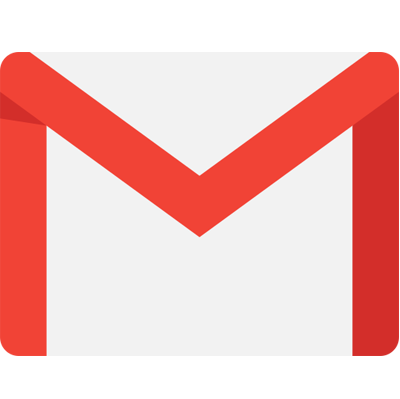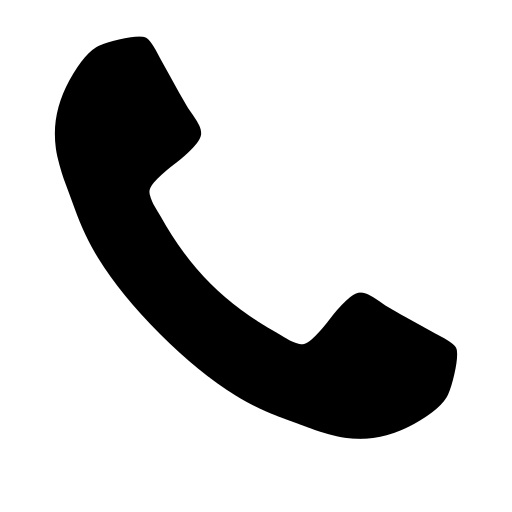Shopify URL Structure” Know Everything Here
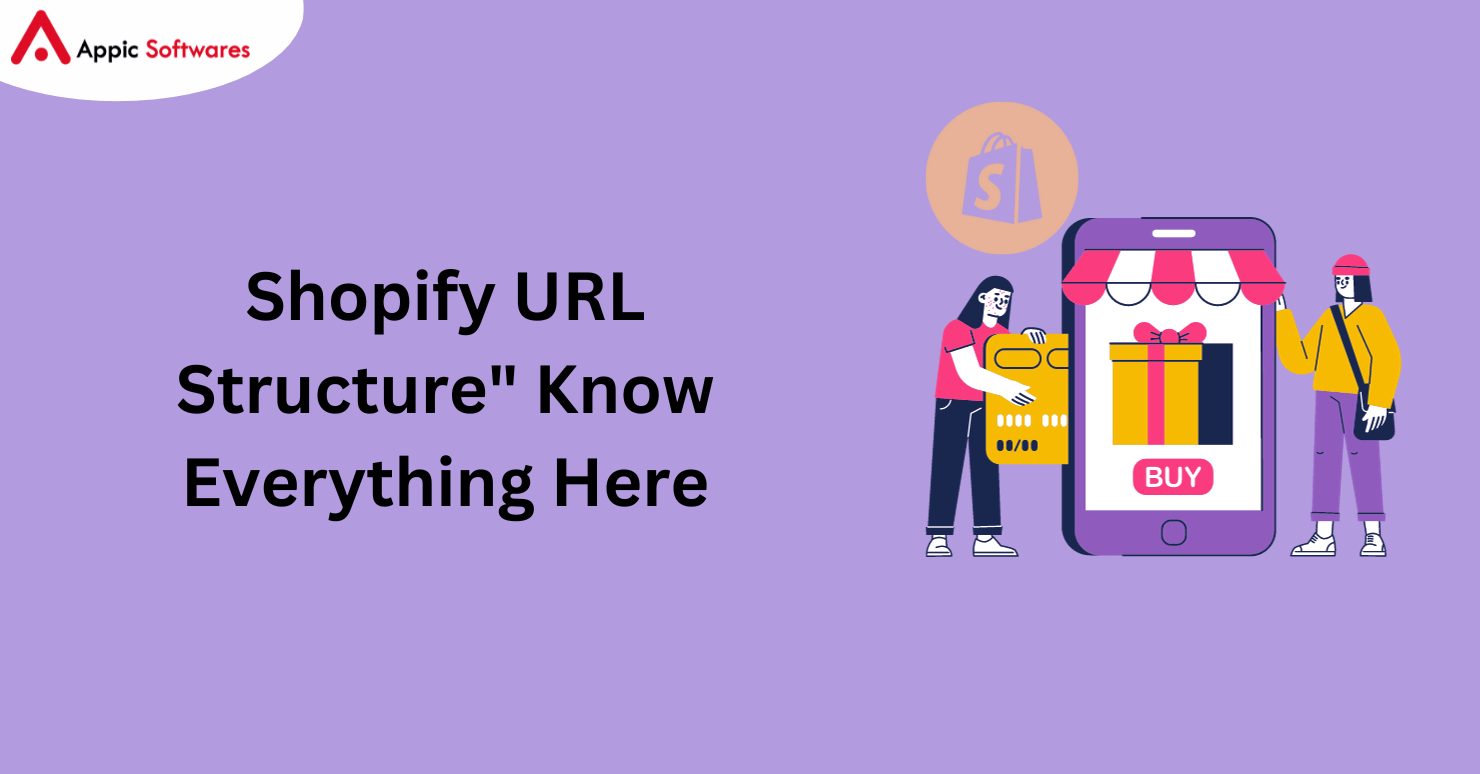
Discover the power of URLs on Shopify! The arrangement of product and collection URLs in your store is determined by the Shopify URL structure.
Shopify’s limited ability to modify URL structure has in the past prompted concerns about the platform’s SEO friendliness.
We’ll go over the product, collection, and blog URL structures, among other components of the Shopify URL structure, in this article. We’ll also go over how to modify them from Shopify’s default settings.
Continue reading if you’re prepared to step up your e-commerce SEO efforts!
- Product URL Structure on Shopify
- How Can I Modify the Shopify Product URL Structure?
- How to change a Product URL handle?
- How to Change a Collection URL Handle?
- How to Change a Blog URL on Shopify?
- How Can I Modify the Shopify URL for Another Page?
Product URL Structure on Shopify
Shopify product URLs may appear a little complex, potentially confusing consumers and search engines alike with redundant information.
Here’s a brief summary:
Typically, items can be found in a directory under /products/, like this:
https://www.gymshark.com/products/gymshark-sport-leggings-black-ss22
However, you receive URLs similar to this when you add products and create collections:
https://jurlique.com/collections/body/products/softening-body-lotion-rose
Shopify does not allow you to modify the URL in its whole, but you can modify the product name. GymShark, for example, has a more organized URL structure.
Using both the standard Shopify editor and a more sophisticated technique that entails modifying the liquid files for your business, we’ll walk you through the process of making these modifications in a clear, step-by-step tutorial. It’s not as hard as it seems!
How Can I Modify the Shopify Product URL Structure?
In order to guarantee that your product URLs show up appropriately in collections, adhere to following detailed instructions:
Step 1:
Navigate to Sales Channels > Online Store > Themes after logging into your Shopify admin.

Step 2:
After selecting Edit Code, click Actions.

Step 3:
In the Layout section, look for the file product-grid-item.liquid under “Snippets.”

Step 4:
Look through the file for “featured.url.”

Step 5:
As necessary, replace {{ featured.url | within: collection }} with {{ featured.url }}.
Step 6:
Keep your edits saved.
Step 7:
Visit your website in real time to view the updates.
In the event that you choose to use this option, you need also configure 301 redirects in your Shopify store.
By directing traffic from the collection URLs to the product URLs, these redirects will preserve the authority of your website. This is particularly crucial because Google occasionally crawls even orphan pages.
How to change a Product URL handle?
To modify the URL handle of a product, simply take these simple steps:
Step 1:
Navigate to “Products” from the home screen.

Step 2:
Select a product (draft or live), then navigate to the area labeled “Search engine listing preview.”

Step 3:
Scroll down after selecting “Edit website SEO” to locate “URL handle.”

Step 4:
Modify this URL’s final segment as necessary.

Step 5:
If you wish to make a URL redirect from the old to the new URL, Shopify will ask you. Make sure to check this out because it will help with SEO.
Step 6:
To save your changes, scroll down and select “Save” at the bottom of the page.
How to Use Product URLs for Better SEO?
Do you want to use Shopify product URLs for better SEO? It all comes down to how you structure your website and give your products names.
What you should know is as follows:
- Make sure there are no duplicates and that the content on your website is arranged logically. This is essential for effective SEO.
- Your URLs will be more SEO-friendly if your product titles are descriptive and easy to understand.
- Don’t use numbers in your URLs, such as SKUs or ISBNs. Remain word-focused for improved SEO.
- Update the canonical tags on collection-based product pages in collaboration with your development team if you aren’t redirecting them.
- If a product is momentarily sold out, allow customers to join a waiting list and keep the page active. Declare that the item is sold out.
- When a product is discontinued, apply a permanent redirect (301).
- Make sure to manually generate a 301 redirect when you remove a product page.
Rather just using inventory codes in your collection page URLs, make them meaningful and readable by humans. Users and SEO both benefit from it.
How to Change a Collection URL Handle?
To modify the collection URLs, just do these easy steps:
Step 1:
Navigate to the Home screen first.
Step 2:
Locate “Products” on the Home screen and click on it.

Step 3:
Find and choose “Collections” under the Products section.

Step 4:
Scroll down to the “Search engine listing preview” after selecting a certain collection.

Step 5:
Shopify automatically creates the URL for the collection depending on the Page Title. Simply edit the URL handle in the designated area if you would like to make a manual modification.
You will be prompted to create a redirect from the old URL to the new one, just like when working with product URLs. Ensure that this option is left ticked.

How to Change a Blog URL on Shopify?
Since Shopify blogs are meant to have several blogs, the default setup may appear a little odd at first. Your blog post URLs may therefore take the form /blogs/blog/article-title if your blog is named “blog,” which may not be what you were expecting.
When a website simply has one blog, many choose to call it something basic, like “News,” or something branded. Nevertheless, the /blogs/ folder will remain in the URL structure no matter what you do.
Step 1
From the Home screen, select Sales Channel > Online Store > Blog posts.

Step 2:
Scroll down to “Search engine listing preview” and select “Edit Website SEO” to change the article URL.
Step 3:
Enter your desired URL in the URL and handle area. The Page title determines the default.
Stage 4:
If your Shopify store has multiple blogs, such as “/blogs/news” and “/blogs/journal,” and you would want to move an article from one blog to another, just select the new blog from the dropdown menu under “Organization” on the blog post page.

Stage 5:
Recall that you must create a 301 redirect manually if you move an article’s assigned blog. This is because an automatic redirect is not generated.
How Can I Modify the Shopify URL for Another Page?
Shopify lets you modify only the last portion of the URL for each page in your e-commerce site, just like it does for blog entries, collections, and goods.
Usually, pages are arranged inside the “Pages” folder structure by default.
Here’s a step-by-step tutorial to changing the URL of your page:
Step 1:
Navigate to Sales Channel > Online Store > Pages starting from the Home screen.
Step 2:
From the list menu, pick the page whose URL you wish to modify.
Step 3:
Just like you would with product and collection URLs, you can modify the page URL by navigating to the “Search engine listing preview” and selecting “Edit Website SEO.”
Stage 4:
To alter the URL of the page, scroll down to the “URL and handle” section and edit the content there. Remember to keep the option for URL redirection ticked.

Stage5:
Save your modifications
Are Shopify URLs SEO-friendly?
The way you name your goods, collections, blog posts, and other pages is reflected in the structure of Shopify URLs. Effective SEO performance can be enhanced by a logical storage structure that stays away from excessive repetition.
There are ways to deal with this problem, especially if you set up controls to prevent duplication from the start. The default folder layout can occasionally be restrictive and cause duplication, which is bad for SEO.
We’ve listed a number of typical approaches to handle and lessen the difficulties posed by Shopify’s URL structure.
The Benefits of Changing Your Shopify URLs
Stronger Brand Identity: Customers are more likely to recognize and associate your store with your brand when it has a personalized URL that matches your brand name or slogan.
Better User Experience: Customers will find it easier to explore your store and be more satisfied, which can increase conversions. A shorter, more precise URL also looks cleaner and more professional.
Enhanced Marketing Efforts: By allowing promotions and outside links to take customers straight to your store, modified URLs help track the success of marketing campaigns and optimize strategy.
Improved SEO: Adding pertinent keywords to your URL will raise your store’s position in search engine results, resulting in more organic traffic and prospective buyers visiting your online business.
Conclusion
It’s critical to comprehend Shopify’s URL structure if you want to maximize the efficiency of your online business. You may improve the user experience and visibility of your website, increase traffic, and ultimately increase the success of your e-commerce business by creating clear, SEO-friendly URLs. Maintain knowledge and take full advantage of Shopify’s features to guarantee a competitive advantage in the online market.
Appic Softwares is a great option if you’re seeking for an e-commerce development company to assist you with the development of a mobile app. Our skilled development team is here to assist you with any and all of your needs.
So why are you being so circumspect?