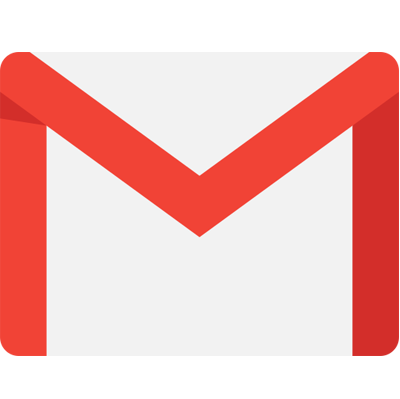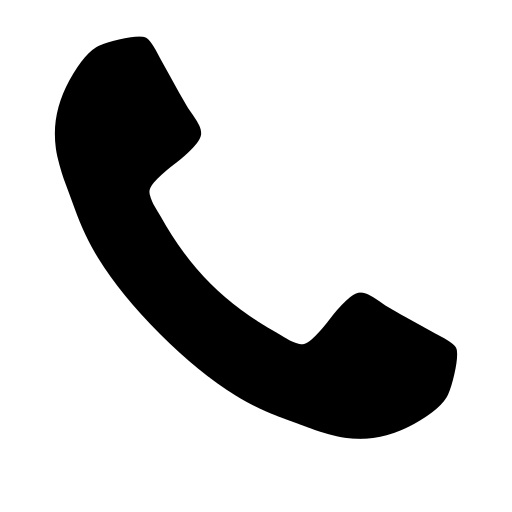10 Easy Steps To Integrate Drupal With Shopify In 2024

Any online business that thrives has two things in common: an extremely visually appealing shop theme and a seamless and effective e-commerce platform.
That’s what you get with a Drupal Shopify integration. Yes, both function adequately when used separately, but there are even more advantages when they are combined.
We’ll walk you through the process of integrating your Drupal website with your Shopify store in this article. We will also talk about the advantages of a Drupal Shopify integration and how it may help your store.
What are the benefits of Drupal Shopify integration?
By combining the two, you may minimize both of Shopify’s and Drupal’s shortcomings while maximizing their respective strengths.
Drupal enhances your website’s attractiveness and aesthetics, while Shopify handles all of the back-end processing, sales, and business aspects. The two work together flawlessly.
It’s no secret that a lot of buyers base their decisions on what they observe. Even though there are many fantastic Shopify themes available, not all owners of e-commerce businesses have the artistic flair to fully utilize them.
Even though businesses like HeyCarson may assist you in this area, Drupal offers more flexibility, tools, and graphics than Shopify themes—especially for novices.
Because of its great degree of customization and attractiveness, Drupal can help you make the most of Shopify’s built-in features.
Regretfully, Drupal does not make extensive use of payment portals. Although there is a long list of payment alternatives provided by Drupal, many individuals may not find these to be user-friendly or readily set up.
Conversely, Shopify makes use of extremely user-friendly and global payment platforms. Shopify uses PayFast, credit or debit cards, Apple Pay, and Google Pay. Usually, most consumers have already set up these payment methods, making them simple to use.
Ultimately, maybe the most noteworthy advantage of combining Shopify and Drupal is that both are easy to use, even for non-techies.
When you utilize Shopify to handle the business side of things, you won’t have to worry if you don’t know a lot about technology.
Shopify is simpler to set up and operates without any issues, in contrast to Drupal commerce. Selling your goods becomes the simplest aspect of your business when you combine the two.
How to integrate Drupal with Shopify

Step 1: Ensure you have an account on Shopify.
The first thing you need to do if you don’t already have one is make sure you have a Shopify account.
You can bypass this step if you do. If not, you must register with Shopify and set up an online store.
Step 2: Verify that your website is a Drupal site.
Again, you may skip this step if you already have a Drupal website. However, in order to proceed, you will need to build a Drupal website if you don’t already have one.
Step 3: Create a private app
You need to develop a “Private App” to aid in the integration now that you have a Drupal website and a Shopify store.
- Go to the Applications page of your Shopify store.
- Make a private app by selecting Private Apps.
- Identify the app. Although the name doesn’t really matter, we would suggest calling it something like “Drupal Site” so you can easily identify which one to use.
- You will receive information such as your shared secret, password, and API credentials after this private app has been saved.
- Keep this tab open because you will need these crucial facts later on in the process.
Step 4: Download the necessary apps
Before beginning the integration, you will need to download a few modules.
Shopify API, Shopify API Library, and Libraries are these modules.

Install each of these modules after that.
Step 5: Install the Shopify module after downloading it.
Install and enable the Shopify module after downloading it.
Step 6: Integrating Drupal and Shopify
With everything you require in place, the formal integration process may now start.
- Open the Drupal website.
- Navigate to Configuration first.
- After selecting Web Services, select Shopify API.
- The data that we mentioned in Step 3 will now be relevant.
- You will enter the provided password, API code, and shared secret where it reads “Token.”
- The URL of your Shopify store must be entered when it requests for Domain.
- To save the configuration, click.
Step 7: Check for the “Shopify” tab
If everything mentioned above was completed correctly, the admin menu should show a “Shopify” tab. Verify that this is present to make sure you completed everything correctly.
Step 8: Sync products
Syncing the products across the two platforms is the next stage.
- The Shopify tab on your Drupal store should be clicked.
- Navigate to a tab marked “Sync.”
- Choose the choice. Sync Products: The import process can take some time, so please be patient.
- After the import procedure is finished, select Sync Collections.
Step9: Give Drupal permission to update your Shopify website.
Permitting Drupal to make updates to your Shopify store is the next action you should take.
- Navigate to your Drupal website’s Shopify tab.
- Click the “Webhooks” tab.
- Click the Webhooks Registered drop-down menu.
- Make sure to check every box.
- Click the “Save” button to save the configuration.
Although you are technically free to omit this step, we strongly advise you to complete it. This is so that it can do automatic upgrades and maintain optimal operation for your store.

Step 10: Give your Shopify store a Drupal-friendly theme.
If you want to combine the Shopify store’s e-commerce functionality with all the visual benefits of a Drupal website, this is a crucial step.
In this step, you will add a custom theme to your Shopify store, which will cause every time a consumer uses any of the store’s features, it will direct them to your Drupal site. With the exception of the shopping cart and customer login, it also disables the majority of Shopify store functionality.
After doing this, you’ll be able to take advantage of the Drupal site’s flexibility and customization without being limited to Shopify’s themes and templates.
- In your Drupal site’s Shopify area, select the Theme tab.
- Choose “Automatically Publish” after uploading.
- Navigate to your Shopify store, then select Themes.
- Upload the theme you’ve selected.
- Then select Publish Theme.

Shopify’s methods of payment
Conclusion
Now, in the end, we hope that through this post you were able to gain knowledge on how to integrate Drupal with Shopify. However, if you are looking for an e-commerce development company, that can help you with Drupal integration, then you should check out Appic Softwares.
We have an experienced team of Drupal developers that you can hire and let them manage your store. So, what are you waiting for?