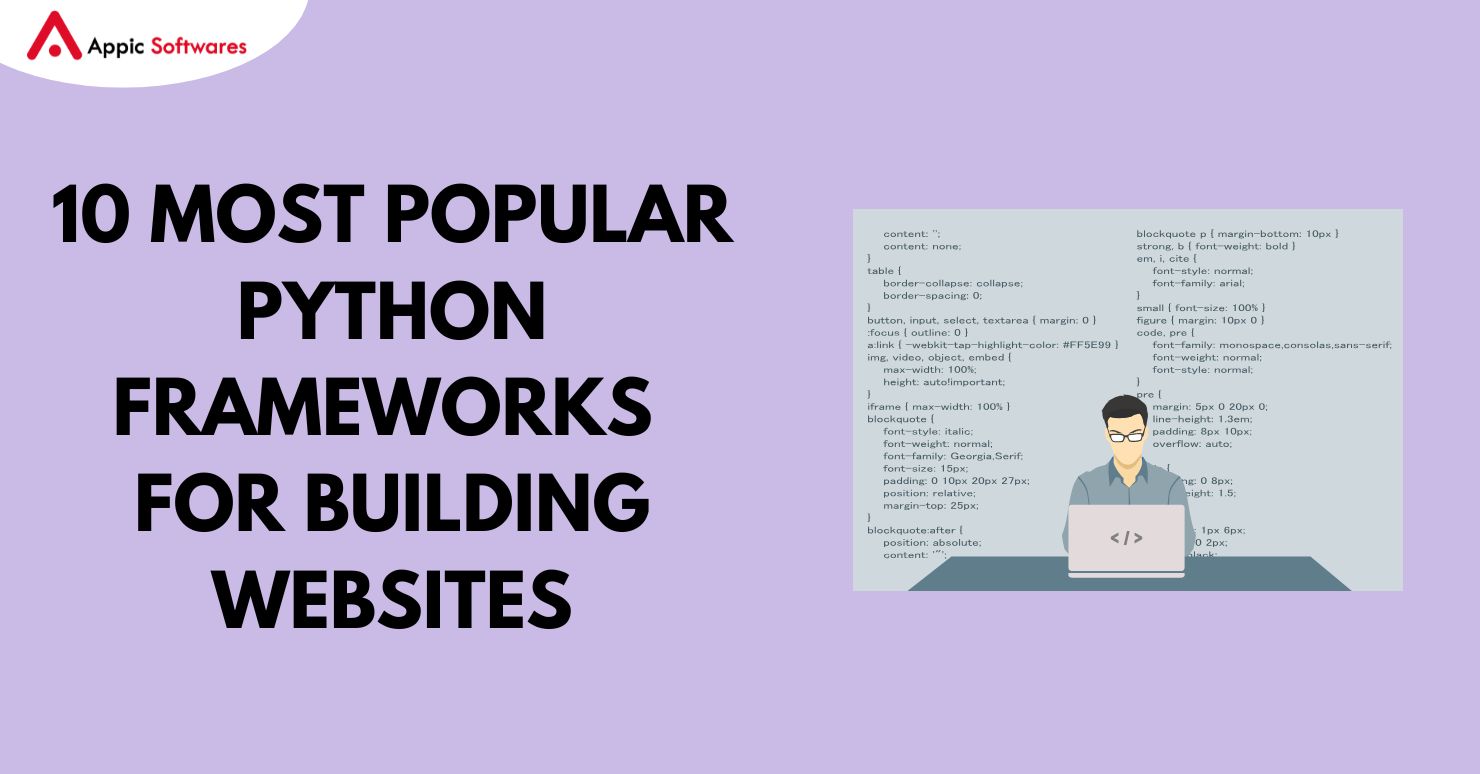As per research, 17% of Americans would want a gift card as a holiday gift. A gift card can help you drive more sales and enhance the customer experience in your store.
To help you create a gift card in Adobe Commerce here we have listed 7 easy steps that will help you create a gift card in Adobe Commerce. So, let’s have a look at the content in this post-
Pros & Cons Of A Gift Card
Pros Of Gift Card
- This reduces the confusion among customers on what to gift. They can directly purchase a gift card and send it to the person they want to gift something.
- Gift cards can be distributed on a large scale to employees in place of gifting them a generic gift.
- An expiry date on Gift cards creates a sense of urgency among customers and they will purchase products from your store
- Drives more traffic to your store and helps you scale up revenue.
Cons Of Gift Cards
- Closed-loop gift cards can only be used in limited stores.
- If a physical gift card is lost then the customer can not use it anymore.
Different Types Of Gift Card Products
- Virtual gift card- A gift card that is sent to a recipient’s email and can only be used in an online store.
- Physical gift card- A gift card that is shipped to a recipient’s address is known as a physical gift card.
- Combined gift card- A gift card that is sent via email and delivered physically,
7 Steps To Set Up Gift Card In Adobe Commerce
Before you create a gift card make sure to establish a code pool.
Step 1: Select The Product Type
- Go to the Admin sidebar and click on Catalog>Products.
- Now in the upper right corner click on Add Products and choose Gift Card.
Step 2: Select The Attribute Set
In this section, you can choose the default gift card set or choose another.
- Click on the Attribute Set field and enter all parts of the name of the attribute set.
- Now in the dis[layed list click on the attribute set that you want to use.

Step 3: Finish The Required Settings
- You need to enter the product name of the gift card.
- Now enter the SKU of the product.
- Set the type of gift card that you want to share Virtual, Physical, or Combined.
If you want to provide the gift card at a fixed price then just add a decimal at the front of it.
- If you want the customers to set the value of the gift card then set Open Amount to yes.
- Moreover, if you want to fix the range that a customer can select then you need to enter the Open Amount From and To value.

Source: https://experienceleague.adobe.com/
Step 4: Setting Up Physical Gift Cards
- If you have chosen Physical Gift Cards then you need to enter Quantity In Stocks.
- Now you need to enter the Weight of the package that contains your Gift Card.
- Last, in the Category Field choose Gift Card.
Step 5: Fill In The Gift Card Details
- Scroll down to the gift card information section.

Source: https://experienceleague.adobe.com/
Select the additional field according to your requirements from Treat Balance as Store Credit, Lifetime, Allow Message, and more.
Step 6: Fill In The Product Details
- In the information section, you need to complete the information about the product that includes- Content, Images, Videos, Design, and more.
Step 7: Publish The Product
- At the end either Save & preview or Save & Close the Gift Card details.

Source: https://experienceleague.adobe.com/
Things To Remember While Creating A Gift Card In Adobe Commerce
Here is a list of certain things that you must be aware of while creating your gift card-
- You can set the gift card to be redeemable or non-redeemable.
- No taxes are applied to a gift card, however, when the gift card is redeemed the taxes get applied.
- You can even set the expiry date of the Gift car, if not set then it will never expire.
- A code pool of unique numbers must be created before creating a gift card.
Conclusion
Now, in the end, we hope that you were able to create a gift card in your store. If you still have doubts then connect with us and we will help you with the same.
However, if you are looking for an Adobe Commerce development company then you should have a look at Appic Softwares. We have an experienced team of developers that can help you create a custom solution from scratch.
Moreover, we can also help you create an Adobe Commerce mobile app using all the latest technologies like Flutter, React, AI, and more.
So, what are you waiting for?