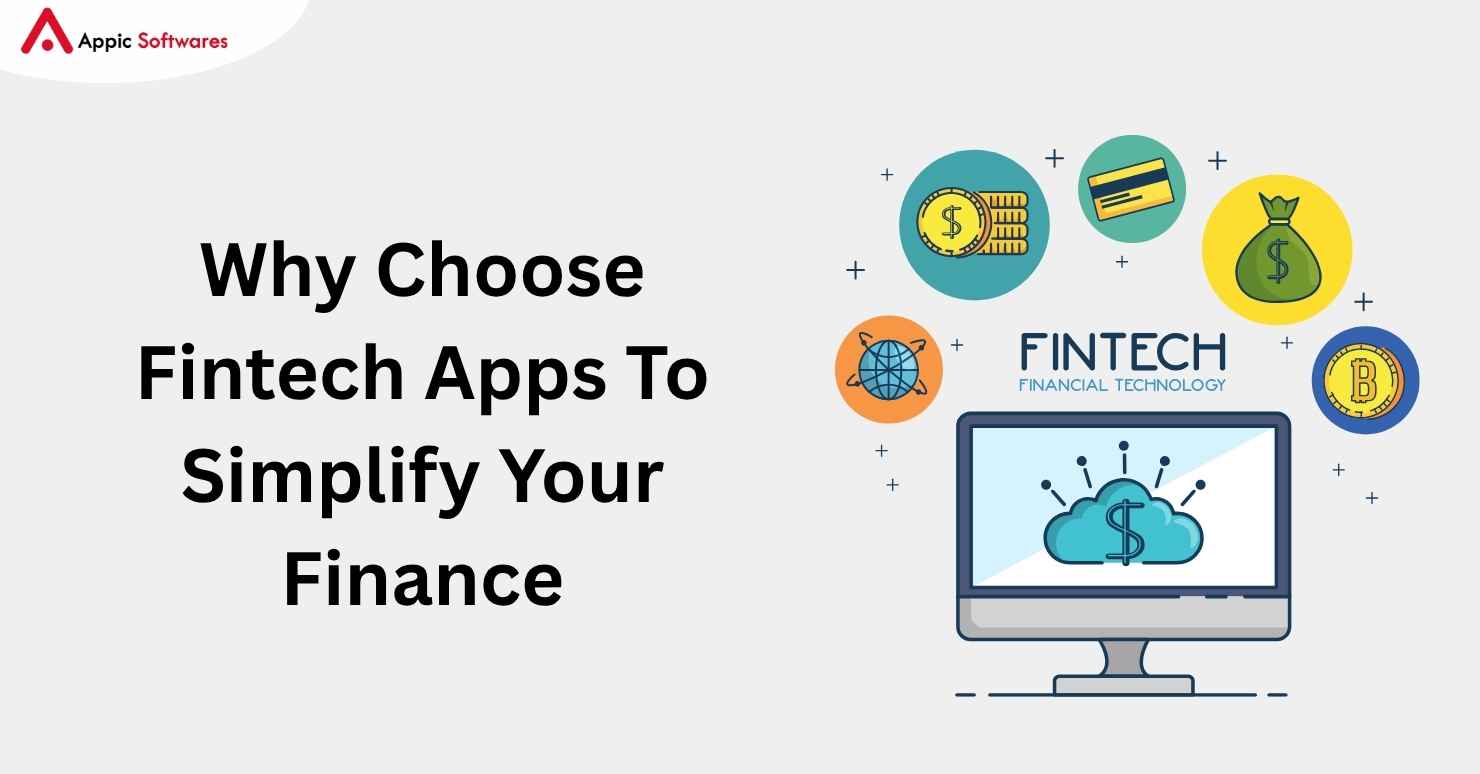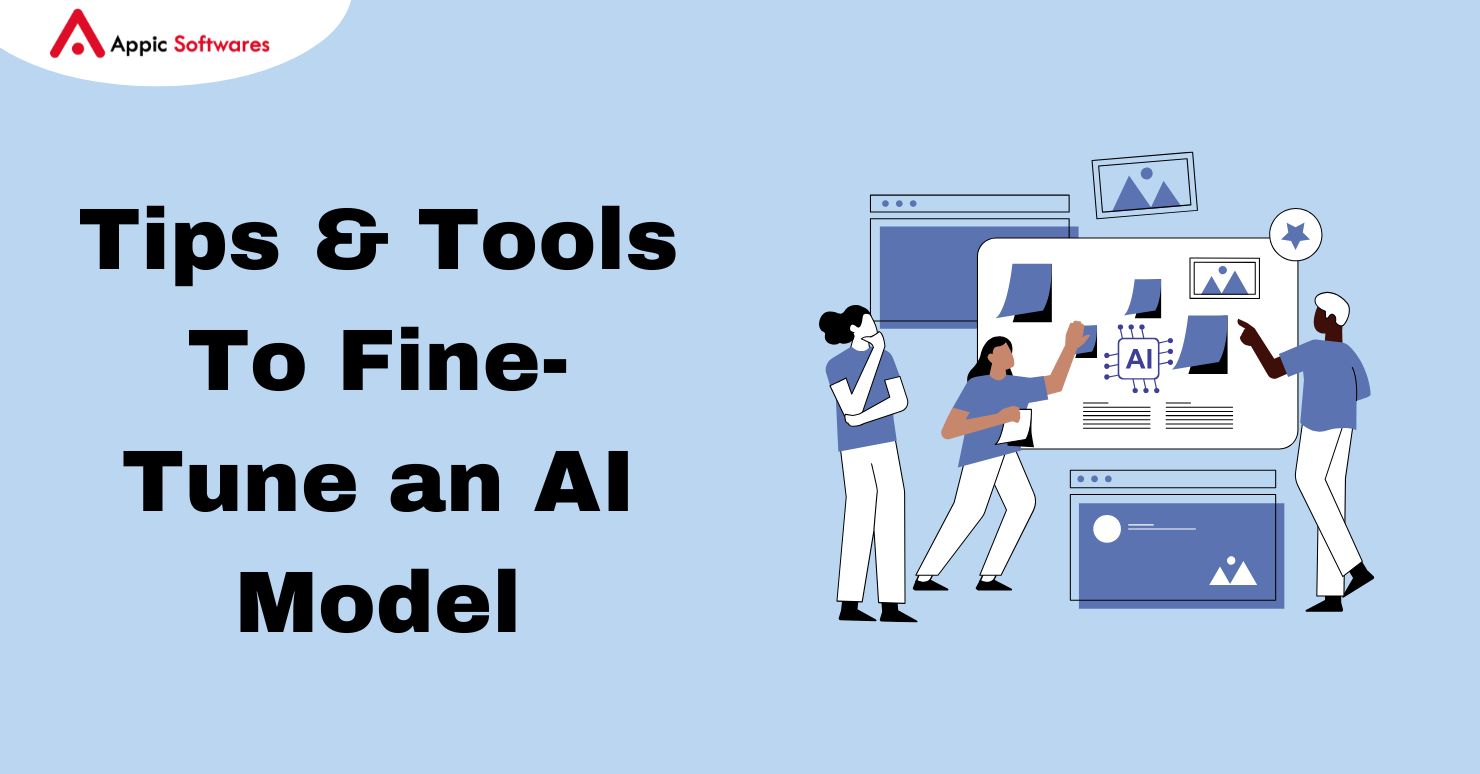
The market for artificial intelligence (AI) technology is enormous; it is projected to reach over 244 billion dollars in 2025 and more than 800 million dollar by 2030. And, AI fine-tuning lets you add terms, style, and rules that matter to you. In this guide, we’ll discuss how to fine-tune an AI model. You learn what a fine-tuning AI model is and why it works. You see what data to use, how to set a low learning rate, and how to split your data. Let’s keep going!
What Is AI Model Fine-Tuning?
Fine-tuning an AI model means taking a base model and training it again on data that fits your goal. You start with a core model that has already learned from extensive data. Then you feed it a smaller set of new data. That set covers the cases you need. As a result, the model adapts to your task. You get better results on your use case. For example, you can teach a chat model to use your own terms. You can teach a vision model to spot specific items in photos.
It works by adjusting the model weights a little. That step adds new patterns without erasing the old ones. In this process, you avoid training from scratch. You save time and cost. You also keep the broad world knowledge in the base model. When you fine-tune an AI model, you follow a set of steps. You pick the data, clean it, select settings, run training, and test the output. Then you may repeat some steps to get the result you want. This method makes the model fit your data while it keeps its prior skills. This process is a key part of the AI software development process, allowing for customization without starting from scratch.
15 Tips To Know While Fine-Tuning an AI Model
You can use these tips when you fine-tune an AI model for any task. They help you plan, train, and test with less hassle. First, read all tips. Then apply them one by one.
Tip 1: Pick Clear Data
When you fine-tune an AI model, use data that matches your goal. Make sure each example is on point. And remove anything that does not fit. Good data leads to better output. Also, a small set of clear examples beats a large, noisy set.
Tip 2: Keep Data Simple
Use plain text or clean labels. Avoid extra notes or markup. And use the same format for all examples. When you fine-tune an AI model, a simple set is easy to process. It cuts down errors in training.
Tip 3: Split Data Well
Divide your set into train and test parts. A typical split is 80/20. Use 80% for training and 20% to check results. You need that test set to see real performance.
Tip 4: Use Small Batches
Choose small batch sizes in training. And watch memory use. Small batches help the model learn step by step. That often gives more stable gains.
Tip 5: Set a Low Learning Rate
A low learning rate makes minor changes. It stops the model from forgetting old skills. When you fine-tune an AI model, a small rate keeps jumps safe. And that gives smoother updates.
Tip 6: Monitor Loss and Accuracy
Track loss and accuracy at each step. Watch for signs of overfit. If the model fits the training data, it may fail on new data. So you need early stopping or more data.
Tip 7: Use Regularization
Add simple rules to training to avoid overfitting. You can use dropouts or weight decay. They keep the model from just memorizing examples.
Tip 8: Try a Few Epochs
Run a few passes over the data. Then check the test results. Too many passes can harm the model. A short run often gives the best balance.
Tip 9: Save Checkpoints
Store model states at steps. If the run goes wrong, you can go back. You can also choose the best state based on test scores.
Tip 10: Clean Outputs
Look at the sample outputs. Check for weird text or wrong labels. Then refine the data or settings. This step stops errors in real use.
Tip 11: Use Augmentation
For images or sound data, add simple changes. You can flip, crop, or add noise. That gives more variety. And it helps your model adapt.
Tip 12: Tune Hyperparameters
Try different batch sizes, rates, and epochs. Use grid or random search. Then pick the set with the best test results.
Tip 13: Use Proper Hardware
Run training on a GPU if you can. It speeds up fine-tuning AI. You can train faster and try more settings. Using a GPU can significantly reduce the time and cost of fine-tuning, which is an important consideration in the overall AI app development cost.
Tip 14: Log Every Run
Keep logs of settings and scores. That lets you compare runs. And it helps you see which choice gave the best gain.
Tip 15: Test in Real Use
Try the tuned model in your real app or service. See how it works with real queries. Then adjust as needed to get a solid fit for your users.
Best Tools For AI Model Fine-Tuning

You can pick from many tools to fine-tune an AI model. They let you run training, tune settings, and track runs. Each tool has pros and cons. Many tools are available to simplify the fine-tuning process, and some are provided by leading AI development companies. Below you find a few to start with.
Tool 1: OpenAI CLI
OpenAI CLI runs from your command line. It helps you fine-tune AI models with simple commands. First, you install it with pip install openai. Then you set your API key in an environment variable. You prepare your data in plain JSON files. You list prompts, labels, and settings in those files. Next, you run one command to start training.
The CLI uploads your data, runs the job, and gives you a run ID. You can check progress with another command. It shows status, metrics, and logs. If you need to stop a run, you use a single command. The CLI also lists your fine-tuned models. You can delete old models to save space. It works best for text data. It does not require any code.
Tool 2: Hugging Face Trainer
Hugging Face Trainer comes with the Transformers library. It gives you a Python API to train and fine-tune models. You start by loading a base model, for example, a BERT or a GPT. Then you set up a training dataset. You pass both to the Trainer class. The trainer handles the training loop for you. It divides your data into batches and runs epochs. You call trainer.train() to start. It logs loss and accuracy by default.
You can add callbacks like early stop or learning rate scheduler. You can track experiments with built‑in support for TensorBoard or Weights & Biases. Trainer works with text, vision, and audio models. It also supports mixed precision and distributed training. You just add a data collator and a compute metrics function. It handles saving checkpoints and resuming from errors. The API remains the same whether you run on CPU, GPU, or multiple GPUs.
Tool 3: TensorFlow Fine Tuner
TensorFlow Fine Tuner is a module in TensorFlow 2.x. It builds on Keras and lets you customize base models easily. You start by loading a pretrained model without its top layers. Then you add new dense or convolution layers for your task. You call the model.compile() to set your optimizer, loss, and metrics. Next, you feed in your custom data using the Dataset API. You call model.fit(), and the tool handles the loops for you. You can use callbacks to save checkpoints or stop training early. TensorBoard logging is built in, so you can view loss and accuracy trends live. Production and d
eployment.
Tool 4: PyTorch Lightning
PyTorch Lightning gives structure to PyTorch training scripts. You define a LightningModule with methods for setup, training_step, and validation_step. Then you instantiate a Trainer object. You pass in your module, hardware settings, and logging options. The trainer handles the loops for you. It wraps your code to run on CPU, GPU, or multiple GPUs.
It also supports TPU with a simple flag. You can enable mixed precision with one argument. Checkpoints, early stop, and gradient clipping all come as callbacks. You add them when you create the Trainer. Logging integrates with TensorBoard, MLflow, or Weights & Biases.
Tool 5: Weights & Biases
Weights & Biases tracks your training runs across tools. It links to runs you start with OpenAI CLI, Hugging Face Trainer, TensorFlow, or PyTorch Lightning. You add a few lines of code or use an integration package. Then W&B logs metrics like loss, accuracy, and learning rate. It also stores your config files, output samples, and system stats.
You get live charts in a web dashboard. You can compare runs side by side. It shines for hyperparameter search, thanks to its sweeps feature. You define ranges for hyperparameters in a YAML file. W&B then runs experiments to find the best set. It saves models and dataset versions as artifacts.
Each of these tools can help you fine-tune AI models with less code and more control. Try one or more to find your best fit.
C
best online pharmacy with fast delivery purchase prelone online with the lowest prices today in the USA
onclusion
Fine-tuning turns a general AI into your own helper. First, pick a clear goal. Then gather data that’s right in size and clear. Use a GPU if you can. Guard against overfitting with splits, early stops, and regularization. Watch your metrics and tweak your data and settings. Often, cleaning bad examples helps more than adding more data.
Start optimizing your AI for better performance, accuracy, and results today. Whether you’re building a chatbot, image classifier, or custom NLP model, these tools and tips will help you succeed faster.
Need expert help? Contact Appic Softwares — your trusted partner in AI development and model fine-tuning!
FAQs
What data size do I need to fine-tune an AI model?
Start with 200 to 500 good examples for simple jobs like sorting text or finding names in text. But for harder tasks such as writing long text or sorting into many groups, you’ll do better with 1,000 to 10,000 examples. Yet size isn’t the only thing that counts. Also, mix up your examples. Add rare cases. Use clear labels. If you double your data, but half of it is messy or repeats, you may see no real gain.
How long does fine-tuning take?
It depends on your data size, how many passes you make, batch size, and your machine. With a few hundred examples and a fast GPU, you can finish in under 10 minutes. With 10,000 examples and three to five passes, expect 30 minutes to a few hours. On a CPU, it can take five to ten times longer. So use a GPU or TPU if you move beyond a tiny dataset.
Can I fine-tune without writing code?
Yes. Many tools let you skip code. For example:
- OpenAI CLI: Upload your data and set options in a JSON file.
- Hugging Face AutoTrain: Use a web page to pick data, choose a model, and press “Train.”
- Other dashboards: They handle data prep, training, and tests for you.
Do I need a GPU?
A GPU makes training much faster. For small sets, you can use a CPU in a fair time. But as your data or model size grows, a GPU (or TPU) cuts a multi‑day job down to hours or minutes. You can rent GPUs on cloud services by the hour, so you only pay when you train.
How do I avoid overfitting?
- Train/Validation split: Hold back 10–20% of your data to evaluate performance.
- Early stopping: Stop when your validation score stops improving.
- Use weight decay: Add a small penalty so the model won’t memorize noise.
- Add dropout layers: Turn off random neurons during training.
- Apply data augmentation: Change or mix inputs to boost variety.
- Cross‑validation: For small sets, use k‑fold to get a solid read on your model.
When should I fine-tune?
Fine-tune when you need:
- Your model uses specific terms, like those in medicine or law.
- Better focus than the base model gives.
- A new task, such as custom labels or special scales.
- At least a few hundred examples and some computing power.
For instance, if you’re developing an AI agent for customer service, fine-tuning can help it understand industry-specific language, and you might consider partnering with an AI agent development company for expertise. If the base model already does well or you have very little data, try prompt design or a few-shot setup first.