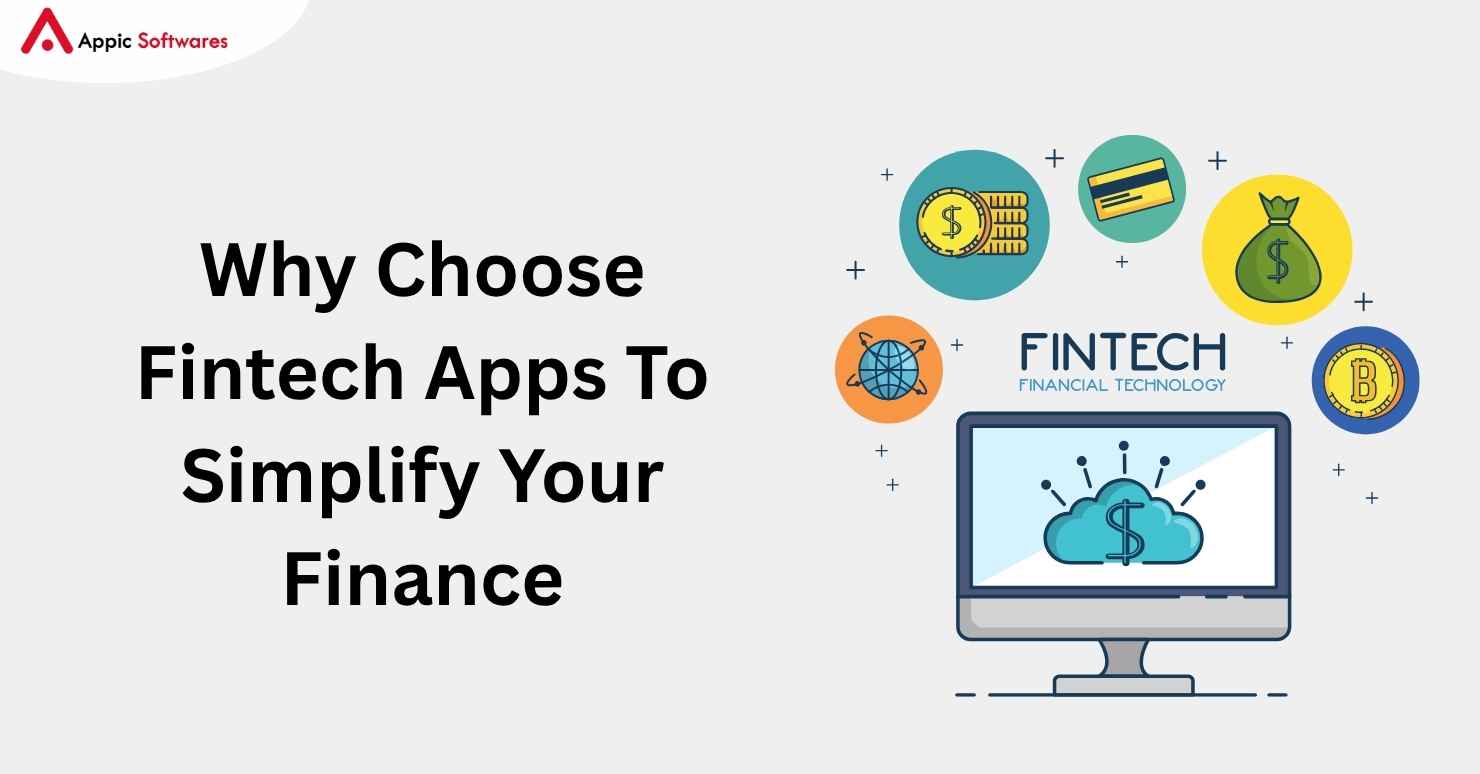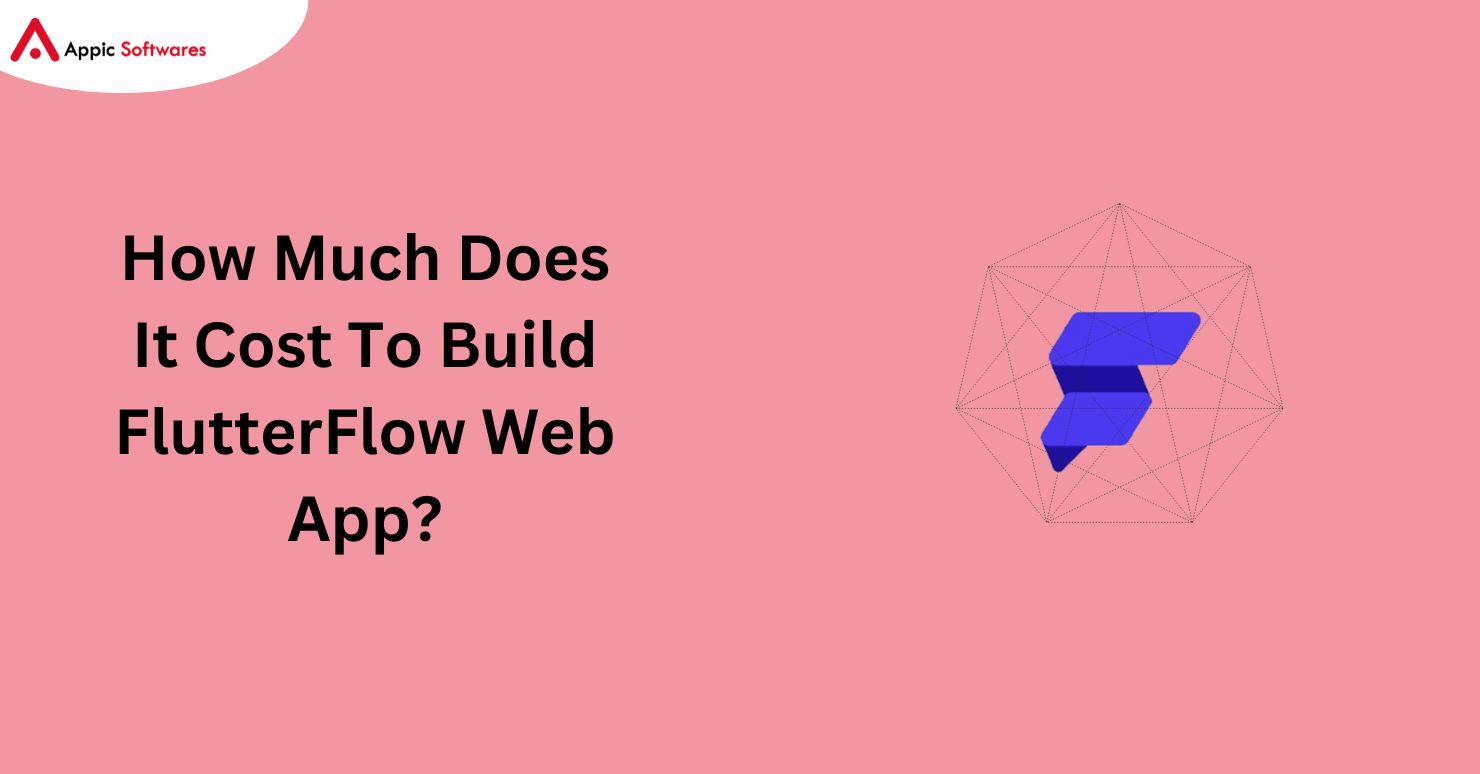
Developers can easily construct web and mobile applications using FlutterFlow, a robust low-code platform built on Flutter. Although Flutter is mostly designed for mobile development, it also offers the option to launch apps on the web. This post will walk you through the process of deploying your Flutterflow web app, making design tweaks, addressing compatibility warnings, and activating web support.
Web app development is made easier using FlutterFlow. The smooth transfer from mobile to the web will be achieved by design tweaks, responsive layouts, and the resolution of compatibility warnings. In addition to being able to download the source code, FlutterFlow stands out due to its scalability and native app release. Optimal performance in images should be optimized and tested frequently as part of best practices.
First Of All, What Is FlutterFlow?
The powerful Flutter framework serves as the foundation for the visual development platform FlutterFlow. The global rating of flutterflow.io has risen from 13,177 to 16,571 in the past three months. Using it, you can create stunning apps for mobile and web without having to learn complicated programming.
Why Use FlutterFlow For Web Apps?
There is an abundance of web development tools available to me as someone who enjoys working with FlutterFlow. However, FlutterFlow remains my preferred tool for developing web applications. To explain why:
- Fast Development and Prototyping: FlutterFlow’s graphical user interface facilitates rapid development and prototyping. We’ll get into the large library of templates, drag-and-drop functionality, and pre-built widgets later on, but let’s just say they make development much faster than with traditional coding approaches.
- Integrating Mobile and Web Code: Envision developing both a web app and a mobile app at the same time with almost no duplication of code. This desire becomes a reality with FlutterFlow. Maintaining design uniformity across platforms and saving time on code maintenance are both made easier with a single codebase.
- Lower Development Expenses: FlutterFlow reduces development expenses in comparison to constructing from scratch by utilizing pre-built components and a visual interface. Startups, small enterprises, and MVP development find it appealing because of this.
Using FlutterFlow to Develop a Scalable Finance App: The Ab Money Case Study
That is precisely what the groundbreaking financial software Ab Money accomplished by harnessing the power of FlutterFlow. Let’s take a look at their triumph and see how FlutterFlow helped them create a mobile-friendly, scalable financial app.
The Challenge
The creators of Ab Money had a concept for a smartphone app that would make managing one’s finances easier. They wanted a platform with a beautiful, intuitive UI, extensive capabilities, and scalability for a growing user base. Long lead times and expensive budgets are commonplace in conventional methods of development.
Using FlutterFlow, Ab Money was able to simplify its development process after discovering it. They were able to do the following thanks to FlutterFlow’s graphical user interface:
Rapidly Design and Prototype: The team behind Ab Money was able to rapidly develop and refine the app’s design with the help of the platform’s drag-and-drop capabilities and pre-built user interface components. This made sure that the focus was on the users and speed up the development process.
Focus on Core Features: Ab Money’s developers could concentrate on creating the app’s essential features, such as seamless money management experiences, tracking investments, and budgeting tools, by using pre-built widgets and capabilities.
Cost-Effective Development: Ab Money was able to stay within budget and achieve its goals because to FlutterFlow’s cost-effective development strategy. For new companies or ones with limited funds, this is a huge boon.
The Outcomes
Launching their app with FlutterFlow as their engine was a huge triumph for Ab Money. Some important accomplishments include:
Superior User Interface: The user-friendly and aesthetically pleasing UI, created with FlutterFlow, encouraged participation and adoption. Ab Money was able to easily increase its user base without sacrificing performance because of its architecture, which was built on FlutterFlow.
Quicker Time-to-Market: Ab Money launched its app far more quickly than with conventional development approaches by taking advantage of FlutterFlow’s rapid development features.
The Takeaway
The story of Ab Money serves as an example of how FlutterFlow enables businesses to create high-performing online applications. With FlutterFlow, even individuals without a lot of coding knowledge can make great apps because of its user-friendly development environment, affordable solutions, and powerful features.
Build Your First FlutterFlow Web App
How about we level up your FlutterFlow expertise? After getting an understanding for the UI and its basic features, the next step is to create a working web app. Building a basic but useful to-do list app can help you retain more of what you learn. This will give you a chance to see the development process in action while you experiment with different features.
The Art Of Making A To-Do List App
Spend some time planning the features of your app before you dive into FlutterFlow. Take into account the following inquiries:
Features at a Basic Level: Can users do more than just add and finish tasks? Can they also specify due dates and prioritize their work?
Data Storage: What is the designated location for storing task data? Is it going to be an in-session list or something that stays after the user exits the app?
User Interface (UI): How will the application be designed? Outline a simple structure with areas for entering tasks, viewing the list, and checking off completed tasks.
Best Methods For Developing FlutterFlow Web App
Follow these guidelines while developing web apps using FlutterFlow to make the most of it and avoid problems:
Flexible designs: Spend some effort making layouts that are responsive so that users may enjoy the best experience across all devices.
Ongoing evaluation: To find and fix incompatibilities, test your web app extensively on many devices and browsers.
Enhance web app performance: Enhance web app performance, particularly for consumers with slower internet connections, by optimizing graphics and assets.
Reference materials: As you work on the code, be sure to update the documentation so that other developers, both present and future, can comprehend it.
Receive the latest information: Stay up-to-date on FlutterFlow news, improvements, tips, and problems by participating in the community and forums.
How To Build a FlutterFlow Web App?
Shall we begin constructing in FlutterFlow now? The procedure is outlined here in great detail:
1. Become A FlutterFlow Member

Make an account for free here. You can test the waters with this, however, it does restrict the features you can access.
2. Screen Making

- Make a “Home” screen and an “Add Task” screen first. On the “Home” panel, users may see the current list of tasks. On the “Add Task” screen, they can input new tasks.
- FlutterFlow provides a library of pre-made templates for different features. While we’re starting from scratch with this app, you can find some UI elements and layout ideas in the “Lists” or “To-Do” templates category.
3. Creating The “Home” Screen

- Place a “List” widget on the “Home” screen by dragging and dropping it. All of your task items can be stored here.
- Make use of the features on the right-hand panel to personalize the look of the list. Variables like background color, font style, and item spacing are at your disposal.
- A large collection of widgets for different purposes is available in FlutterFlow’s library. Discover the ideal match for your design by exploring the alternatives and trying them out.
4. Creating The “Add Task” Interface
- To allow users to enter the description of their new job, include a “Text Field” widget on the “Add Task” screen.
- You might want to think about putting a “Dropdown” widget underneath the text field if you want people to rank chores from most to least important.
- A simple text field wasn’t sufficient in one of my recent customer projects. The ability to assign due dates to jobs was a key need for the client. I accomplished this by integrating a “Date Picker” widget for user-selected due dates with a “Text Field” for task descriptions.
5. Linking Displays And Including Features
- The main feature is the ability to link the “Add Task” screen to the “Home” screen’s task list.
- Find the “Actions” tab in the properties panel on the “Add Task” screen.
- Select “Navigate” from the dropdown menu that appears when you click the “+” icon. Click on the “Home” screen to go there.
- After that, develop a logic workflow that will run whenever the user adds a “Save Task” button to the “Add Task” screen.
- “Add item to list” is an action in the workflow that you can use. By doing so, you can expand the “Home” screen’s list with a new item.
- In the action’s configuration, locate the list widget you made on the “Home” screen and assign its “List” value to it.
- Optional Dynamic Data: If you’ve included a “priority” dropdown on the “Add Task” page, record the user’s choice and then use the workflow’s “Set variable” action to save the priority level. To show the priority information next to the task description on the “Home” screen, you can access this variable when you add a new task item.
6. If desired, You Can Mark Tasks As Complete
- Adding the ability to mark tasks as accomplished will make the app more engaging for users. In this way:
- Put a “Checkbox” widget next to the description of each task on the “Home” screen’s list item.
- The “Actions” tab is where you want to start when creating a workflow for the “Checkbox” widget.
- Apply conditional logic to set up a logic workflow that runs whenever the user makes a selection (by checking or unchecking the box). Incorporate “If” statements, which are a kind of conditional logic, into the process flow.
- The “Remove item from list” action can be used to remove a task from the main list if the checkbox is checked, which indicates that the task is complete. You can create a distinct “Completed Tasks” list and then utilize the “Add item to list” action to transfer the finished job to that list.
The condition that “is unchecked” describes—In contrast, you can return the job to the main list by using the “Add item to list” action when the checkbox is unchecked, which indicates that the task is active again.
Though it may appear elementary, creating an app to keep track of tasks lays the groundwork for learning about intricate state management. In a more complex project, I utilized a comparable method with checkboxes to control the visibility of numerous list items’ selection states. The feature enabled users to pick and execute bulk operations on the selected items.
7. Previewing And Testing
It is essential to test your simple to-do list app extensively after you have constructed it. Test the app’s responsiveness and functionality on several devices to make sure it works as intended.
Cost To Build FlutterFlow Web App
There are two types of plans available for FlutterFlow: a free plan with some restrictions and a paid plan with additional features and functionalities. There are three different pricing levels available to users: free, standard, and pro. Using the Free plan, you will be able to begin developing and testing your application without incurring any costs. If you subscribe to the Standard plan, which costs $30 a month, you will have the ability to download the source code or APK of your project.
Benefits Of Building FluttrtFlow Web App
Single codebase: FlutterFlow cuts down on development time and effort by enabling you to manage a single codebase for both online and mobile applications.
Rich user interface elements: FlutterFlow offers a large selection of pre-built UI elements and widgets that may be altered to produce feature-rich and aesthetically pleasing web apps.
Flutter ecosystem integration: To ensure that your app is fully functional and extensible, the Flutter ecosystem provides access to a large number of plugins and packages.
Hot reload: One of Flutter’s main features, Hot Reload lets developers monitor changes in real time as they’re being worked on. When troubleshooting, it is quite helpful.
Drawbacks Of Building FlutterFlow Web App
Specific widgets for the web: Even if a widget or feature works well on mobile, it may not be completely supported or require changes for the web.
Learning curve: There may be a learning curve for developers who are unfamiliar with Flutter in terms of comprehending the framework and its particular web development techniques.
Performance considerations: While FlutterFlow is renowned for its great performance, web apps with intricate user interfaces or heavy graphics may encounter performance issues.
Advanced Features Of FlutterFlow Web App
FlutterFlow provides a wide array of advanced features that can significantly enhance your web app development process. Here are some key features that can help take your FlutterFlow web apps to the next level:
Firebase Integration: Enhance your app with Firebase, allowing for functionalities like user authentication, real-time databases, and cloud storage.
Custom APIs: Connect your app to external APIs to pull in data or utilize third-party services.
State Management: Efficiently manage your app’s state using FlutterFlow’s built-in state management tools.
Custom Code (Optional): For those with coding experience, FlutterFlow allows for custom code integration to extend functionality beyond the platform’s built-in features.
Advanced Techniques And Troubleshooting Tips
Now that you’re comfortable with the basics of FlutterFlow, let’s explore some advanced techniques and troubleshooting tips to help you create more sophisticated and high-performing web apps.
1. Integrating Custom Code In Your FlutterFlow Web App
While FlutterFlow’s visual interface is powerful, there might be instances where you need custom code to achieve specific functionalities. Here’s how to effectively integrate custom code:
Evaluate the Necessity: Before diving into custom code, determine if it’s truly needed. Often, a combination of existing FlutterFlow features can achieve the desired outcome.
Understand Platform Capabilities: Get to kn
ow the custom code capabilities within FlutterFlow. Review the platform’s documentation to understand the supported languages and how to integrate them.
Modularize Your Code: Focus on isolating the specific functionality that needs custom code. This modular approach helps maintain code clarity and reduces potential issues within the visual editor.
Use Custom Code Widgets: FlutterFlow provides dedicated widgets for custom code, allowing you to pass data and manage events seamlessly between your code and the visual UI.
2. Advanced State Management Techniques
While FlutterFlow’s state management tools are useful, more complex apps may require advanced techniques. Consider the following approaches:
Nested States: Break down complex app states into smaller, manageable sub-states. Use nested state variables to represent hierarchical data relationships.
Integrate State Management Libraries: If your app’s state is complex, consider using libraries like Provider or Riverpod. These tools offer powerful features for managing application state across multiple screens and widgets.
Custom Logic Workflows: Take advantage of FlutterFlow’s logic workflows. Create chained workflows or conditional logic to manage state transitions based on user actions and data changes.
3. Optimizing Performance In FlutterFlow Web App
To ensure a smooth and responsive user experience, it’s essential to optimize the performance of your FlutterFlow web app. Here are some tips:
Optimize Images: Compress images and use efficient formats like WebP to reduce loading times. Implement lazy loading for images that aren’t immediately visible.
Minimize Widgets: Avoid overcrowding your screens with too many widgets, as each one adds to rendering time. Focus on essential UI elements and consider alternative layouts for better performance.
Caching: Take advantage of FlutterFlow’s caching features to store frequently accessed data locally, reducing the need for repeated network requests and speeding up your app.
Profile and Analyze Code: Use debugging tools to identify performance bottlenecks. Examine widget rendering times and streamline your logic workflows to enhance app performance.
Troubleshooting Common Issues
Even with advanced skills, you might encounter challenges. Here are some tips to help you troubleshoot:
Debugging Workflows: If a workflow isn’t behaving as expected, use FlutterFlow’s print statements and debugging tools to inspect variable values and trace the problem.
API Integration Troubles: If you’re having issues with API connections, double-check the endpoints, authentication, and data parsing logic. Use FlutterFlow’s console to log API responses and pinpoint errors.
UI Rendering Issues: If your UI doesn’t look right on certain devices, make sure you’ve implemented responsive design principles and thoroughly tested your app on different screen sizes and browsers. Utilize FlutterFlow’s device simulators for easier testing.
By mastering these advanced techniques and troubleshooting common issues, you’ll be well on your way to creating exceptional web apps with FlutterFlow. If you need expert assistance, consider partnering with a skilled FlutterFlow developer or agency like TechnBrains to ensure your project meets the highest standards.
Are you struggling to complete a FlutterFlow project? If you need help with FlutterFlow, think about teaming up with an agency or developer like Appic softwares. Quicker development, guaranteed best practices, and outstanding outcomes are all within our capabilities.
Conclusion
FlutterFlow allows you to swiftly create scalable, feature-rich, and aesthetically pleasing online applications. Its extensive features, pre-built components, and user-friendly interface allow you to build amazing user experiences without having to learn complicated code. After reading this guide, you can start developing your FlutterFlow web app. Experiment, learn, and don’t be shy about asking for advice from the active FlutterFlow community; after all, practice makes perfect.
Ready to bring your web app vision to life? Partner with Appic Softwares, the best FlutterFlow Experts, to turn your ideas into reality. With our expertise in FlutterFlow, we ensure a smooth, efficient, and successful app development journey. Contact us today to start building your next web app!