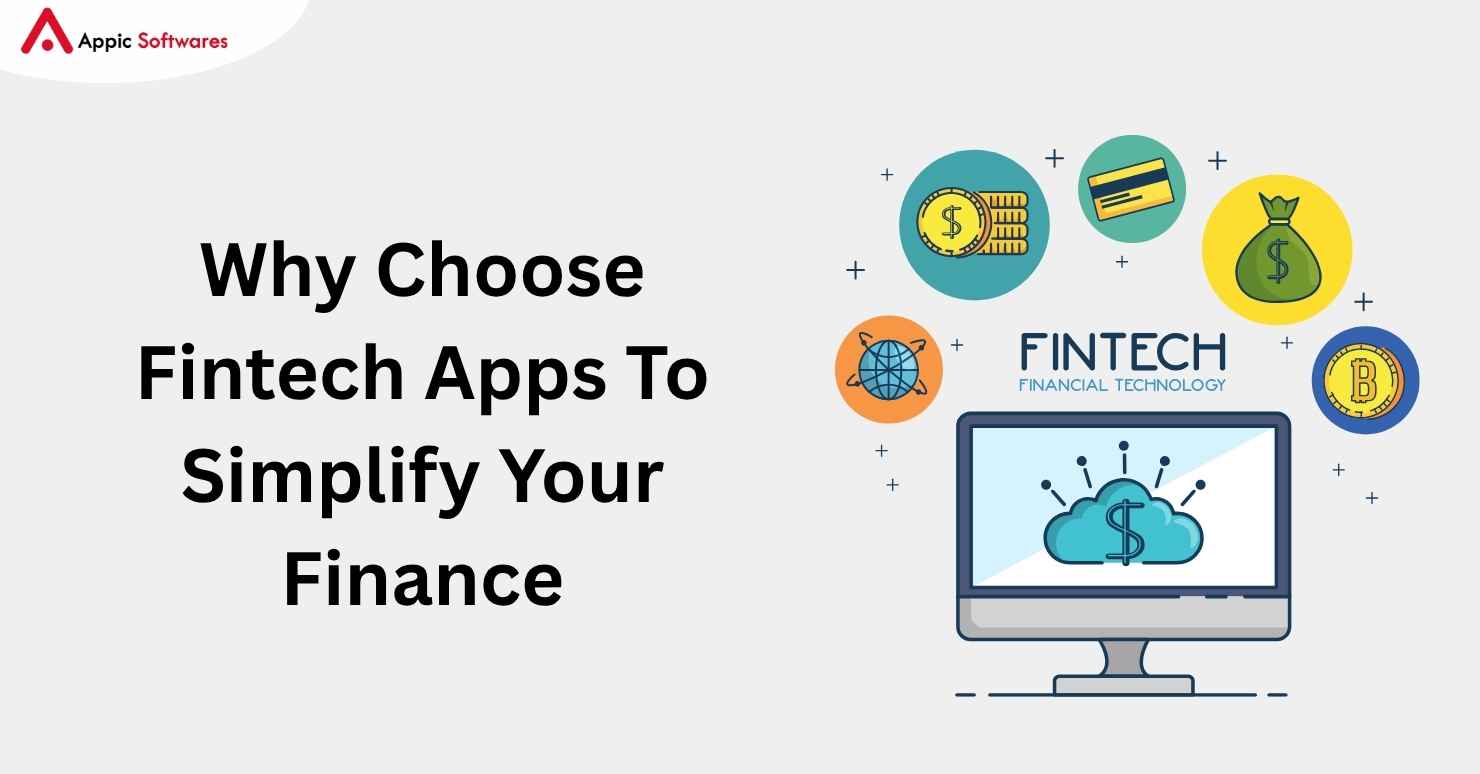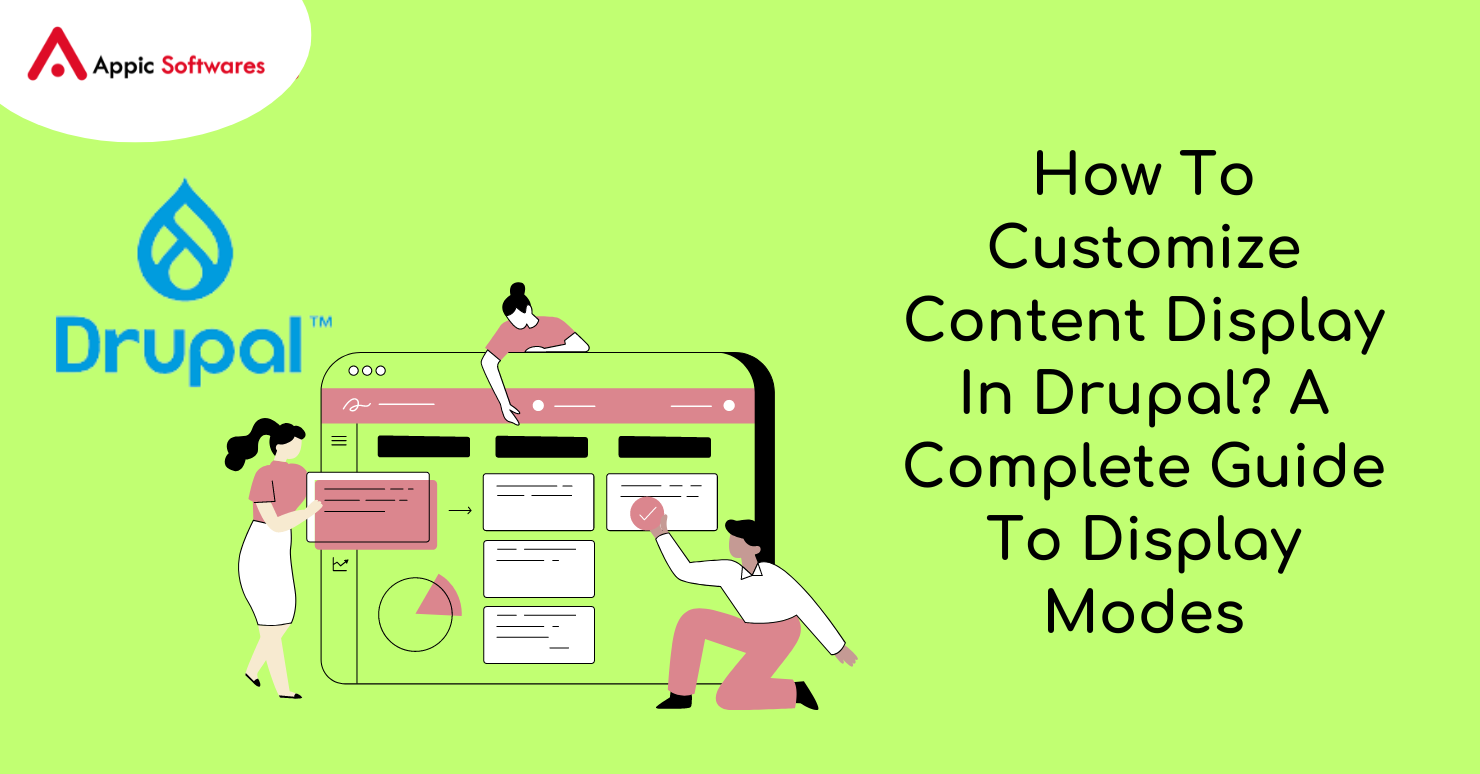
The fundamental purpose of a content management system (CMS) is to create and manage content while also providing users with the ability to search for, customize, and publish that content. The accessibility of your website might be positively or negatively impacted by how its content is displayed. Display modes in Drupal refer to the various formats in which your website’s content can be shown to visitors. On a website, for instance, you have the option of displaying all of the information on an article, such as the title, author, date, and entire text of the piece, or you can display simply a summary of it. Display modes provide you the ability to select which pieces of information to show and how they should be organized.
Display Modes are an integral part of Drupal’s core, and they facilitate an intuitive method for developers to manage how their content is presented on a page. It can vary depending on the content type in Drupal, and each style comes with its own set of capabilities. Nodes, which are pieces of content, can have numerous presentations, such as teasers, full views, list views, and even a view that is completely customized for the user. While some forms of content can only be displayed in a single format (for example, a single page), other types of content can have several different display modes.
You will get a more in-depth comprehension of display modes, as well as their functions, applications, and extensions, by reading this article. The time has come, therefore, to get this show on the road!
What Are Display Modes And Why We Use It?
One of the fundamental components of Drupal is display modes, which enable us to govern the presentation of content and form entities in a manner that is appropriate to the context of each condition. The terms “taxonomy,” “nodes,” and “paragraphs” are all considered to be “content entities,” as are the forms used to add and update content entities.
Display modes can be exported and imported as configuration files (.yml), just as other configuration elements, such as content types. View mode and form mode are the two components that makeup display modes.
Display modes are just one of the many excellent features that make Drupal such a fantastic content management system. They give users the ability to personalize their websites by granting them control over how various forms of content are shown on their websites. Additionally, this helps to:
- Render the content of the page only when it is necessary to do so. It is possible to skip through the fields that we do not require.
- Boost the overall performance of the site.
- Reduce the need to generate multiple copies of content or duplicate existing content.
How To Work with Display Modes?
Display modes can be accessed from structures.

Source: Specbee
As was said earlier, there are two primary classifications of display modes:
- The Viewing Mode
- Mode and Form
Using the View Mode
View modes allow for greater control over the presentation of the content item.
There are a variety of options available for usage for displaying the various types of entities. A view mode that is similar to that of the taxonomy content can only be utilized for the taxonomies themselves.
You can make new view modes as well as edit view modes that are already there.
To generate a new view mode, select the type of content for which you wish to generate the view mode, and then click the “Add view mode” button. Choose the “content” option, for instance. A view mode for the contents of a content type will be created as a result of this action.
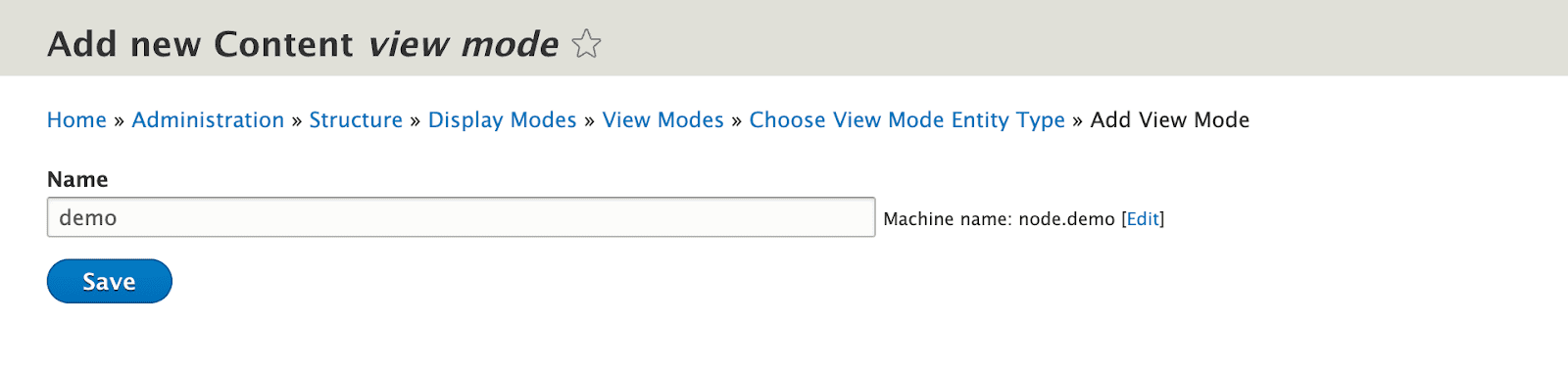
Source: Specbee
To configure a view mode, navigate to the content type settings of the type of content with which you intend to utilize the view mode. Next, select “Manage display” from the menu. You can choose any of the view modes that are now accessible to you at the very bottom of the “Custom display settings” section.
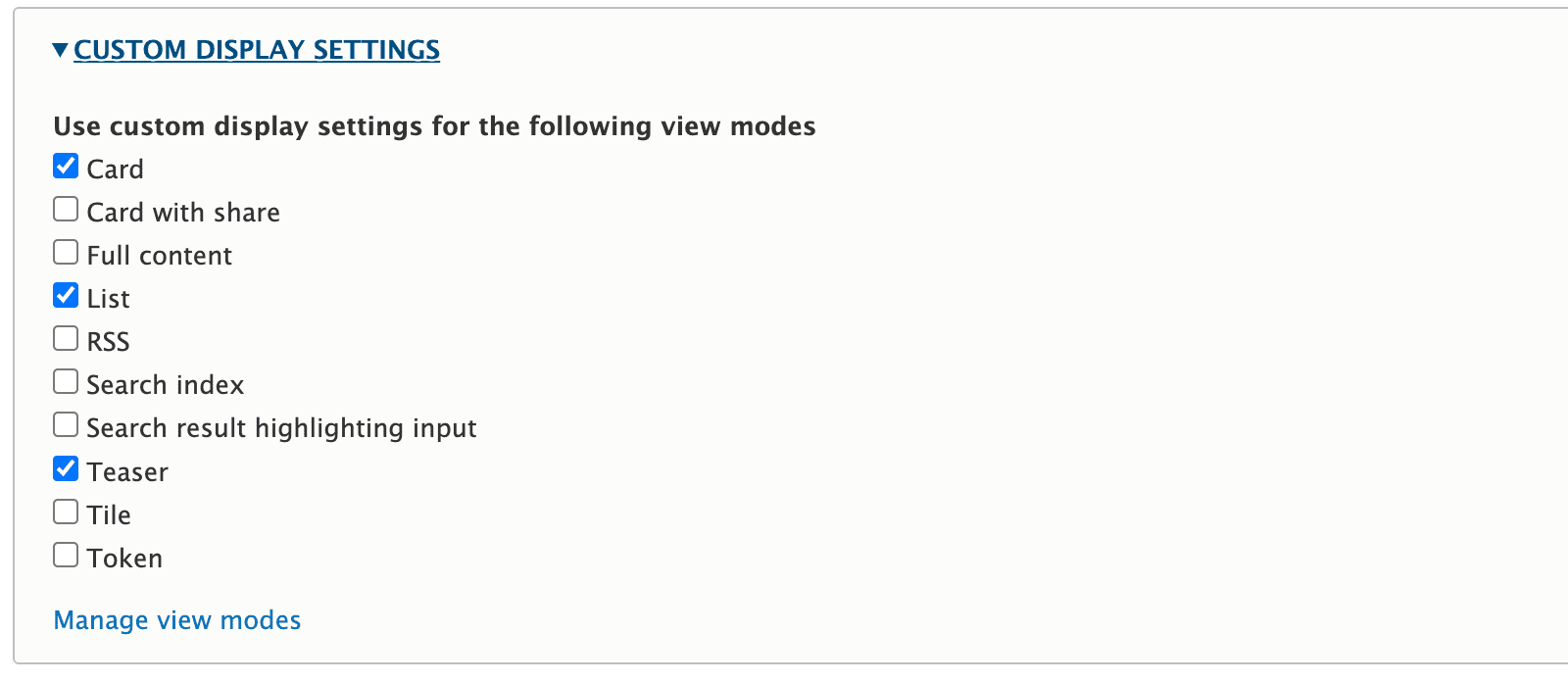
Source: Specbee
In this case, we have chosen between three different view modes. After that, make sure to save this setup. After that, you will notice that the “Manage display” page now has these view modes available for selection.

Source: Specbee
For each mode, you have the option of configuring the front end to show the content using a separate set of settings. For instance, if you need to disable the content of a certain field or render it differently.
A few examples of typical use:
- Field of reference for entities
- Browse the items
- The paragraphs
Form Mode
Form modes allow for the simplification of forms for specific use cases, such as the creation of a simpler form for user registration or the addition of additional data and functionality to a form for more sophisticated use cases. Displaying forms by user roles is by far the most prevalent need.
You can design or configure your form mode, just like you do with view mode. The interface’s “Manage form display” feature lets you choose a node add/edit form mode.
The functionalities of form mode will not always be accessible immediately through the user interface. Programmatically implementing node shapes is something that is required if it is to be done at all.
Form Mode Manager and Form Mode Control are two donated modules that can be used if you want some simple user interface (UI) choices when working with form mode.
Form mode Manager
When you have finished installing the module, you may access the module configuration page to view the form mode that was selected.
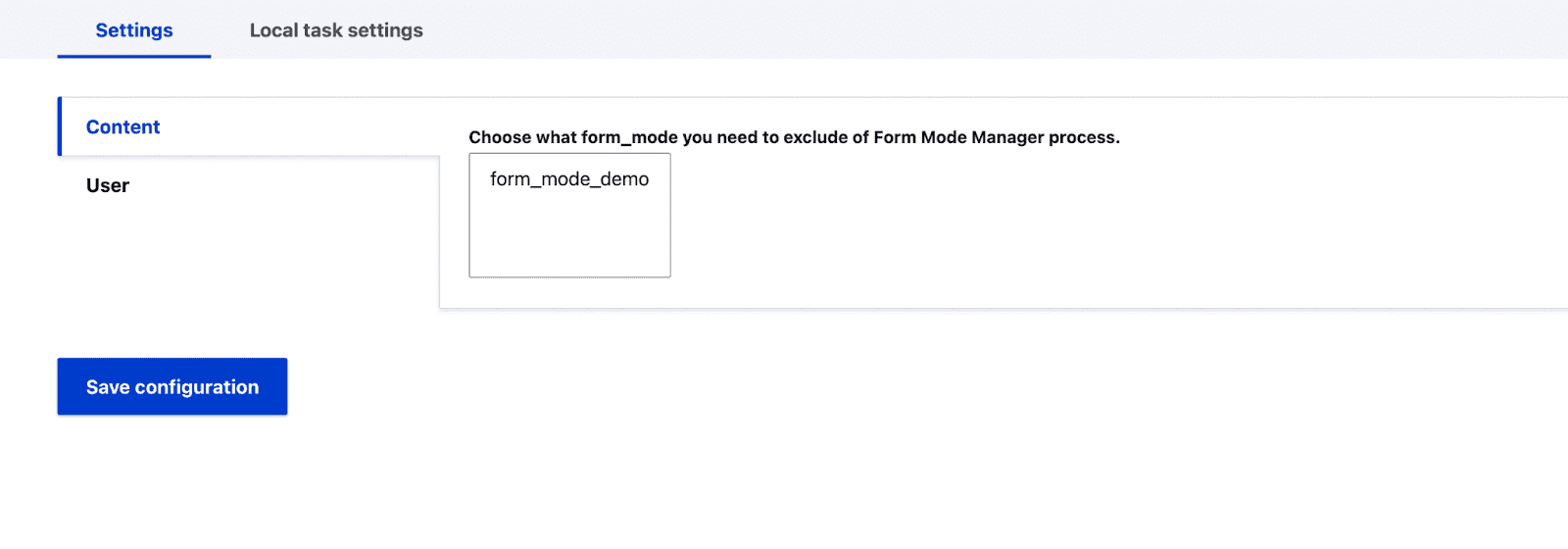
Source: Specbee
In this section, you can manage the mode of the form that a user is allowed to access by providing permissions.
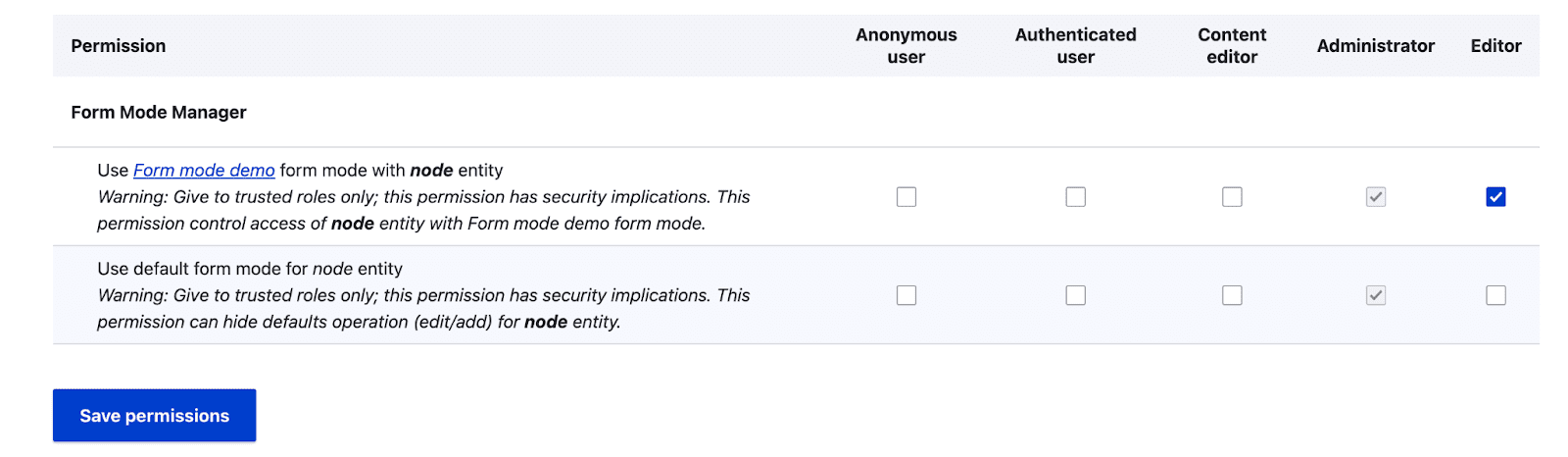
Source: Specbee
Form Mode Control
Utilization of different form modes is also made easier thanks to this module.
After activating the module, the settings page will display form modes for you to choose from. You have the option of selecting which form to use.
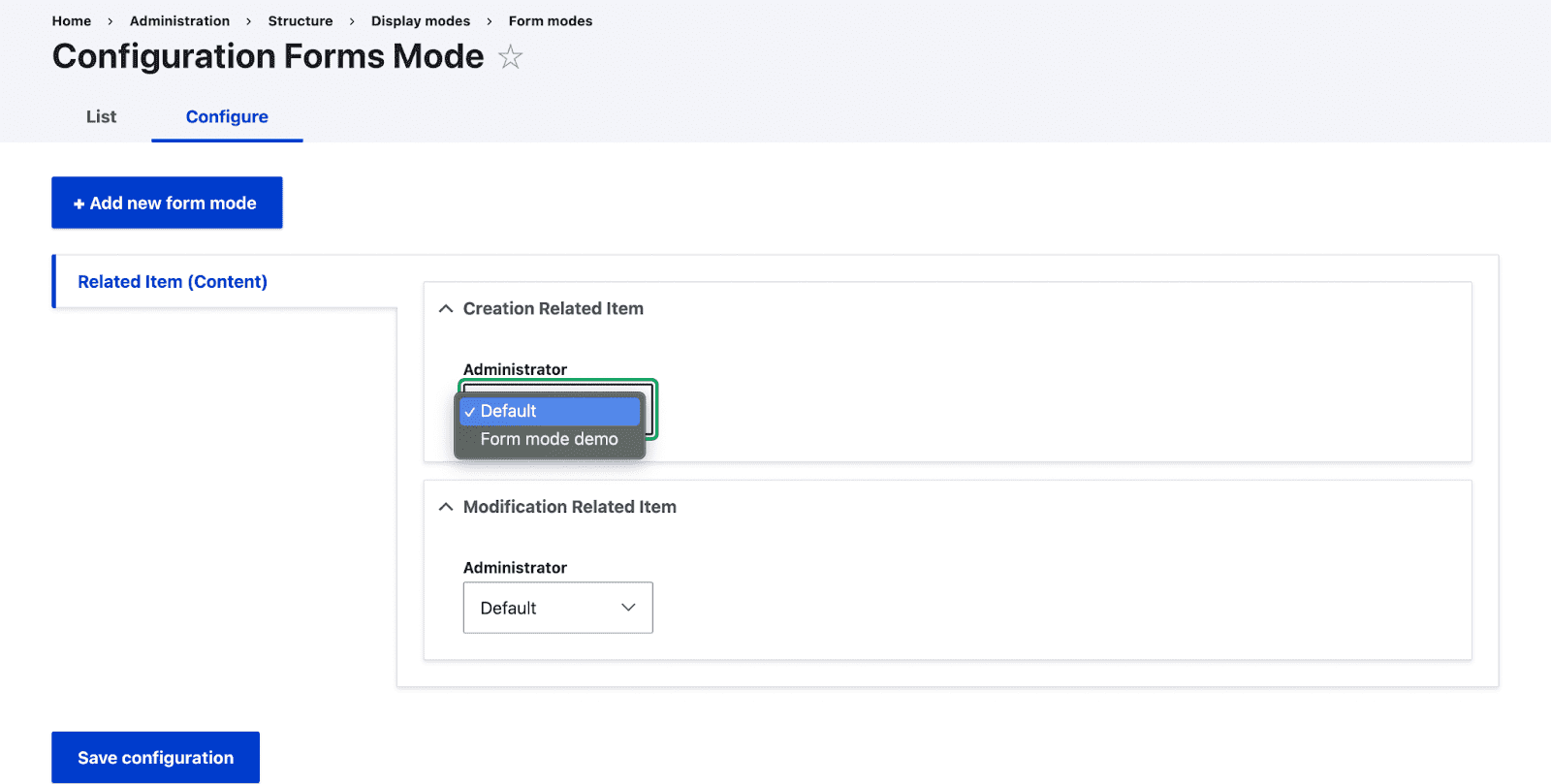
Source: Specbee
You must grant the appropriate permissions for other user roles to have access to the form mode.
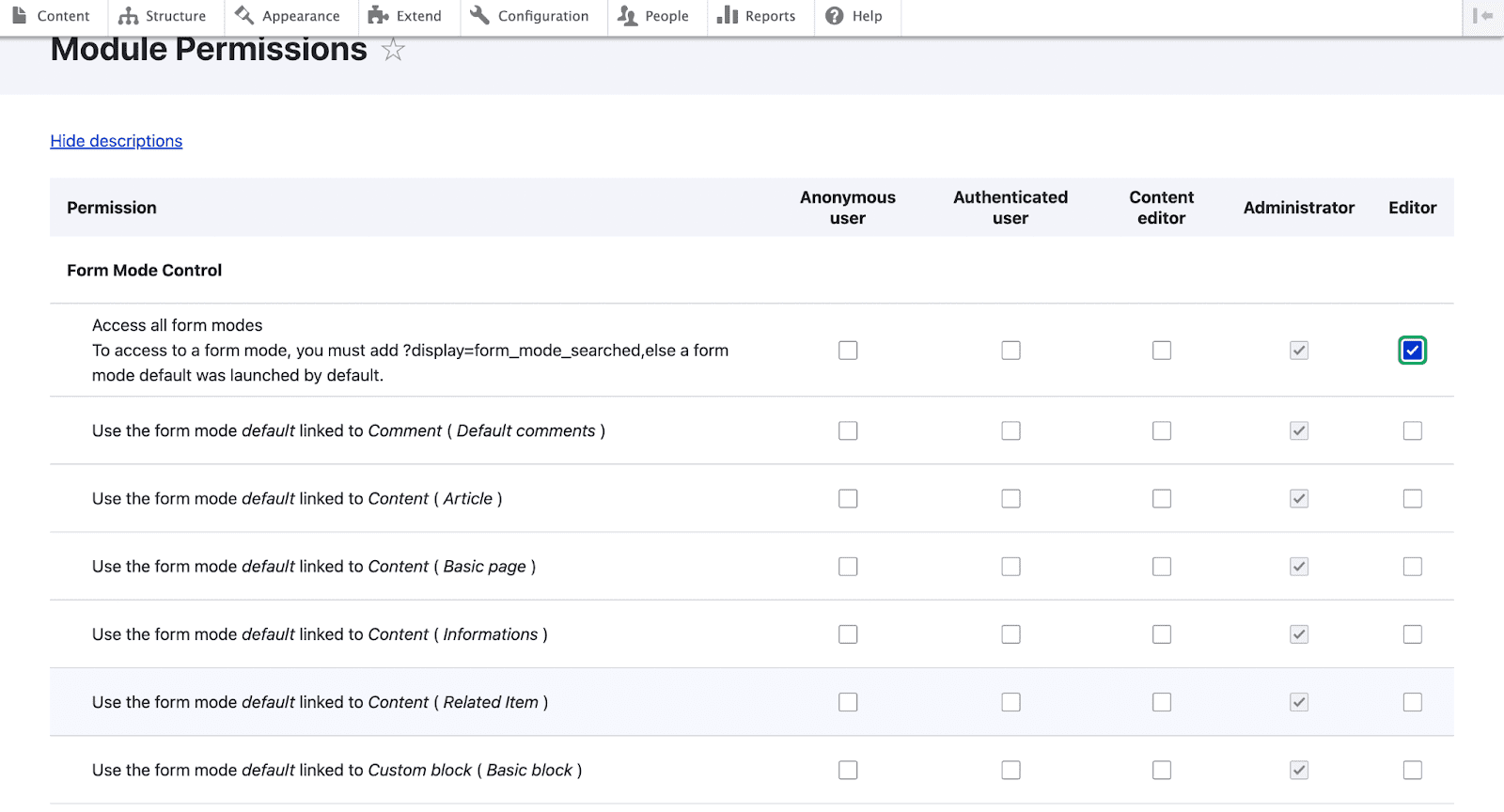
Source: Specbee
On the settings page, you will have the option to set up the user roles.
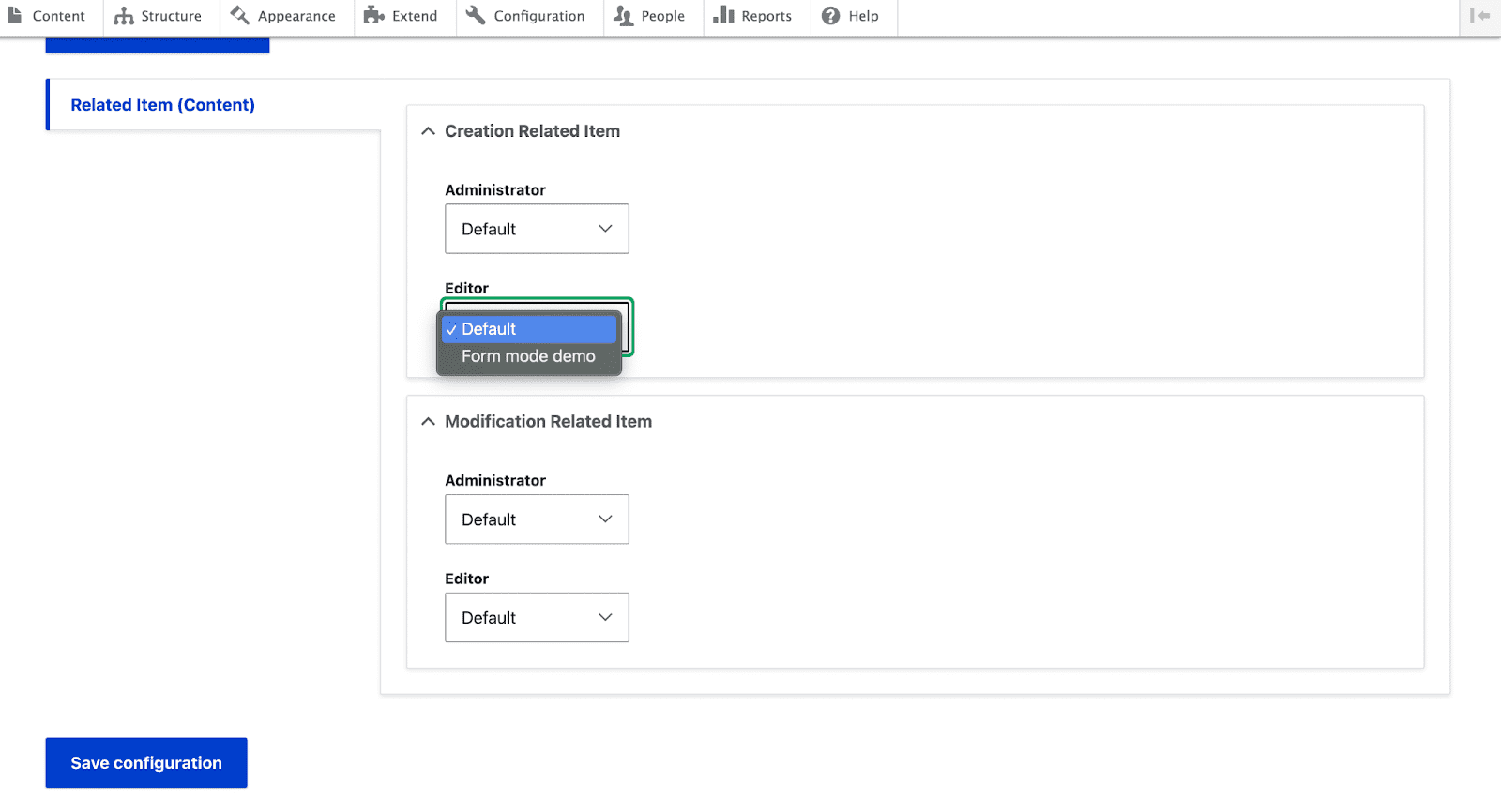
Source: Specbee
Final Thoughts
Drupal is an excellent Content Management System (CMS) to work with. Since it provides a high degree of freedom and control for how the content is displayed on your website with features like display modes. Display modes enable you to generate a variety of formats and designs for your content, providing you the opportunity to present your content in ways that are distinctive and interesting to the audience. We hope that by the end of this quick course, you will have a better understanding of Display modes and be able to deal with them more successfully.
However, if you are looking for a Drupal Development Company then you should check out Appic Softwares. We have an experienced team of Drupal developers that can manage or help you create Drupal software.
You can even hire dedicated Drupal developers from us based on your requirements. We provide Drupal developers on an hourly, weekly, monthly, and annual basis.
So, what are you waiting for?