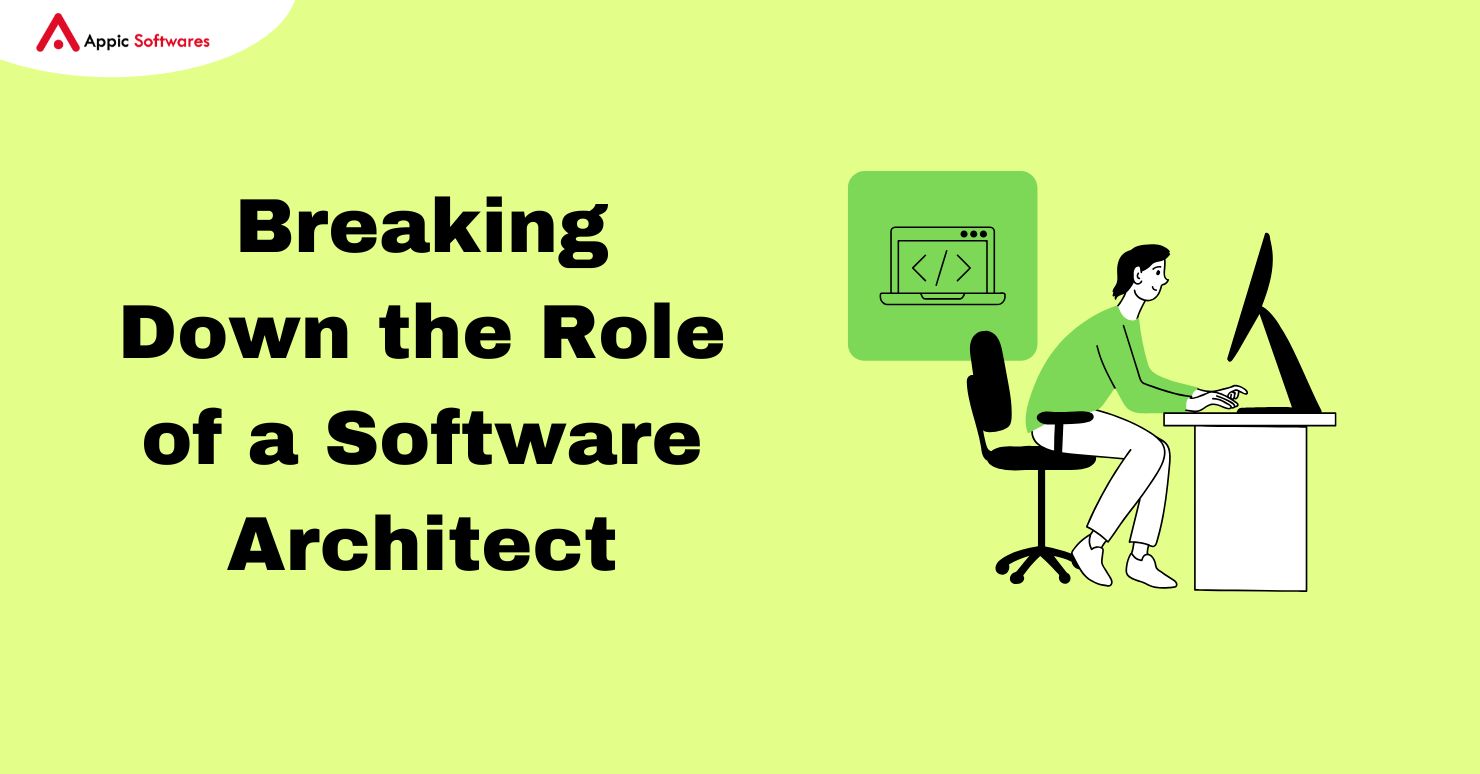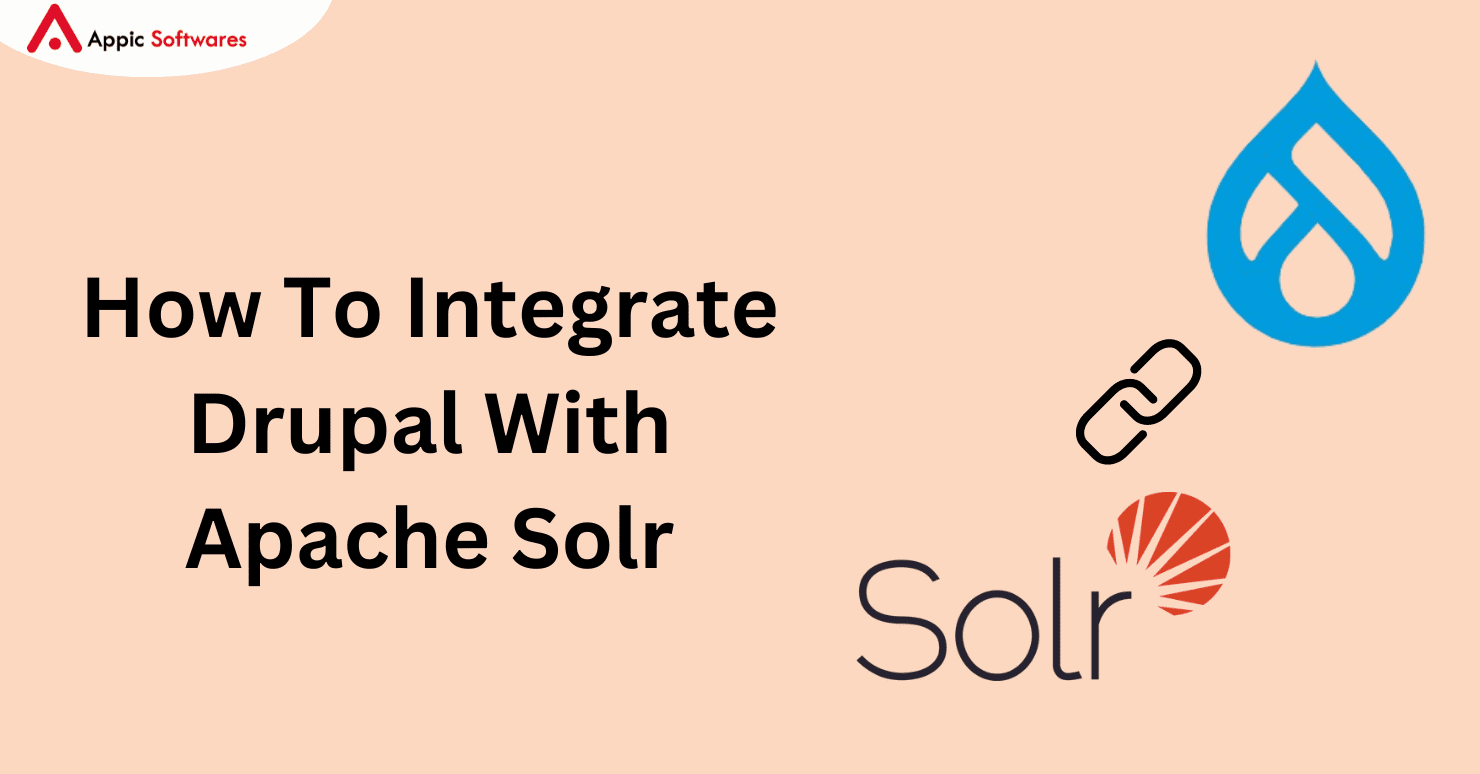
Understanding Apache Solr
The Apache Software Foundation created the open-source search engine known as Apache Solr. It provides strong search and indexing capabilities for webpages, databases, and other content, built on the Apache Lucene framework.
You can integrate your website with Solr if you use Drupal. The Search API Solr Search module powers the Solr backend for the Drupal Search API module.
The Advantages of Using Apache Solr
- The Apache Software Foundation created the open-source search engine known as Apache Solr. It provides strong search and indexing capabilities for webpages, databases, and other content, built on the Apache Lucene framework.
- You can integrate your website with Solr if you use Drupal. The Search API Solr Search module powers the Solr backend for the Drupal Search API module.
Drupal Apache Solr provides faceted navigation, which enables users to apply numerous filters to make it easier for them to sift through large amounts of data. Facets are navigable items that you can query.
Using Drupal Apache Solr gives you better control over your website’s search function and an interactive admin interface.
Integrating Apache Solr with Drupal
- Install Apache Solr
- Install the Drupal Solr Module
- Configure Apache Solr with Drupal Module
1. How to Install Apache Solr?
Step 1: Install JAVA :
$sudo apt install openjdk-11-jdk $java -version
Source: Specbee
Step 2: Download Solr: https://solr.apache.org/downloads.html


Your system should now have Solr installed. The Solr service can be started and stopped, and its status can be checked with the following commands:
$sudo service solr stop $sudo service solr start $sudo service solr status
Source: Specbee
2. Setting up Drupal to Install the Search API Solr Module
After Drupal/search_api_solr:~4.1 has been required by the composer, enable the module. Navigate to Extension → Search → API Solr Search → Activate it
3. Utilize the Drupal Search API Solr Module to configure Apache Solr.
Step 1: In Apache Solr, construct a core.

Source: Specbee
Step 2: Create a Solr Server
You must set up a Solr server and index your Drupal website in this phase. To establish a server for Solr,
Click on Add Server after selecting Configuration -> Search And Metadata -> Search API.

Source: Specbee
You will be prompted with a form to fill out when you click the “Add server.”
- Enter the name of the server.
- Enable: The Enable check box must be checked. You cannot index the items if you don’t activate it.
- Include a description of the server: An overview of the server in brief.

Source: Specbee
The Solr backend configuration comes next. In the form, click the CONFIGURE SOLR BACKEND button. The form elements are visible as depicted in the following image:

Select the HTTP protocol: https or Http, based on whether SSL is used by your server.
Solr host: localhost (please insert the IP address or hostname of the machine hosting your Solr server if it is not on this machine.)
Solr port: 8983 (the default port is here)
Solr path: “/” (The path, which depends on the Solr server version, to find the server. If the Solr server version is 6.6.4, the Solr path (such as “/solr”) is changed.
Solr core: Type in the name you previously created for Solr core.
Step 3: Create the Search Index
The data sources that you picked for the index will be indexed by the Search API index that we are going to establish here. To make an index,
Navigate to Index addition under Configuration -> Metadata and Search -> Search API.

Source: Specbee
The next step after successfully building the index is to add fields to it. Return to the search API and select Edit the index you generated to add the necessary field. The Fields tab will then appear. When you select the fields tab, a window similar to the one in the below image will appear.

Source: Specbee
Click on the Add Fields button after that. You must add the fields you require in the popup that displays. After adding the fields, select Done and then Save.

Source: Specbee
The website now has an index created and the server set up. Transferring the configuration files to the Solr core is the next crucial step after that. You must download the configuration files from the website’s server in order to do this.
Go to Configuration -> Metadata and Search -> Search API.
You’ll see a window similar to the one in the picture below.

Source: Specbee
After that, select the “Get config.zip” option. The config folder will download as a result. After you finish that, extract the zip folder and move all the files into the core’s conf folder.
You can find the Solr core folder you previously established in the data folder. As you navigate to the Solr core folder, you’ll notice a folder named ‘conf.’ You will find a few files in this folder. After downloading all the files from the configuration folder on the website server, delete them. After finishing, you must use the console to restart your Solr server.
Indexing the contents is the next stage.
Select the constructed index by going to Configuration -> Search and Metadata -> Search API. A window will appear, as shown in the picture below.

Source: Specbee
To index the contents, click on the ‘Index’ next. At this point, the Solr core has an index for every item. To obtain the results from the Drupal Solr, you can now construct a view of the Solr index and add the indexed fields to the view.
Conclusion
Finally, we hope this post has helped you understand how to integrate Drupal with Apache Solr. Moreover, if you are looking for a company through which you can hire dedicated Drupal developers, then you should check out Appic Softwares.
We have an experienced team of Drupal developers that you can hire from and let them manage your integration. So, what are you waiting for?