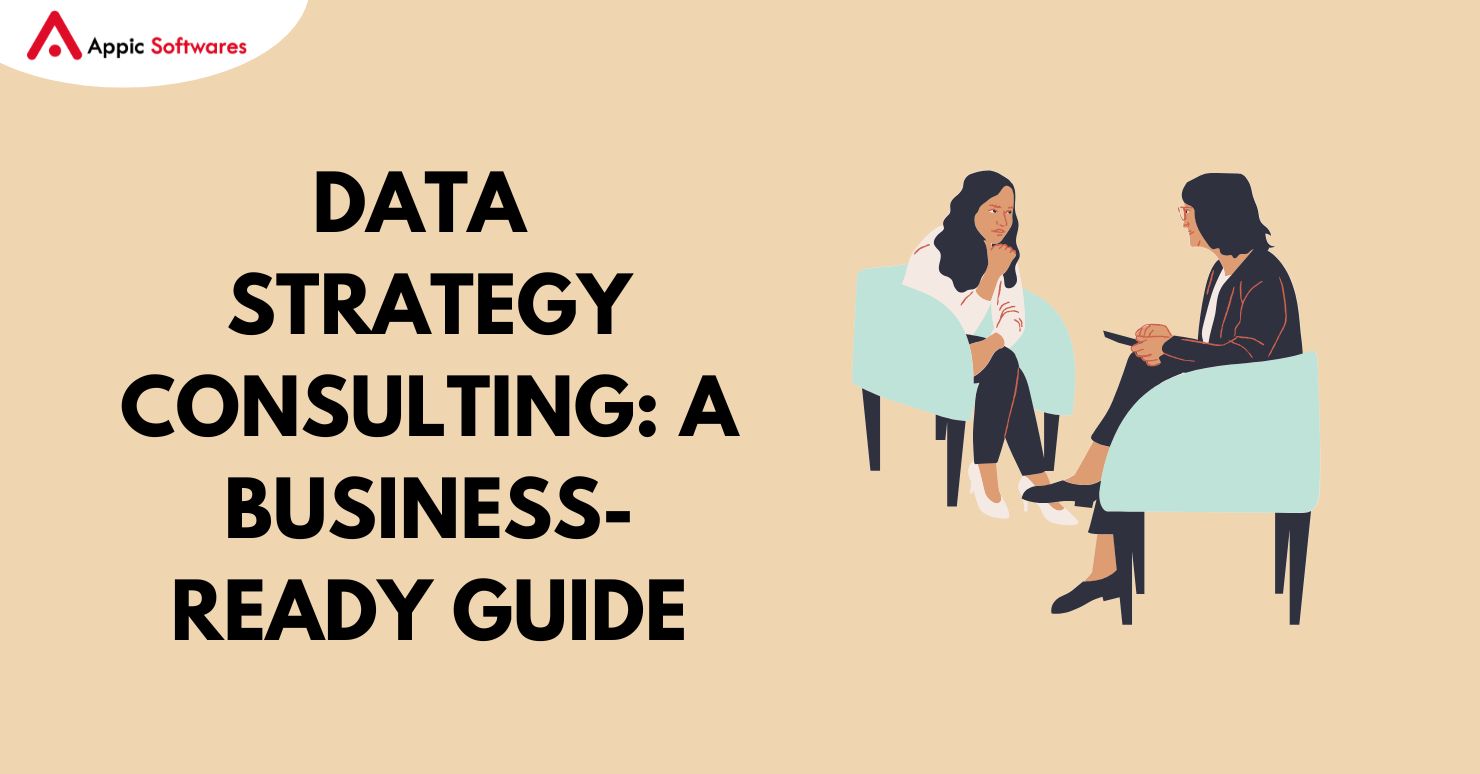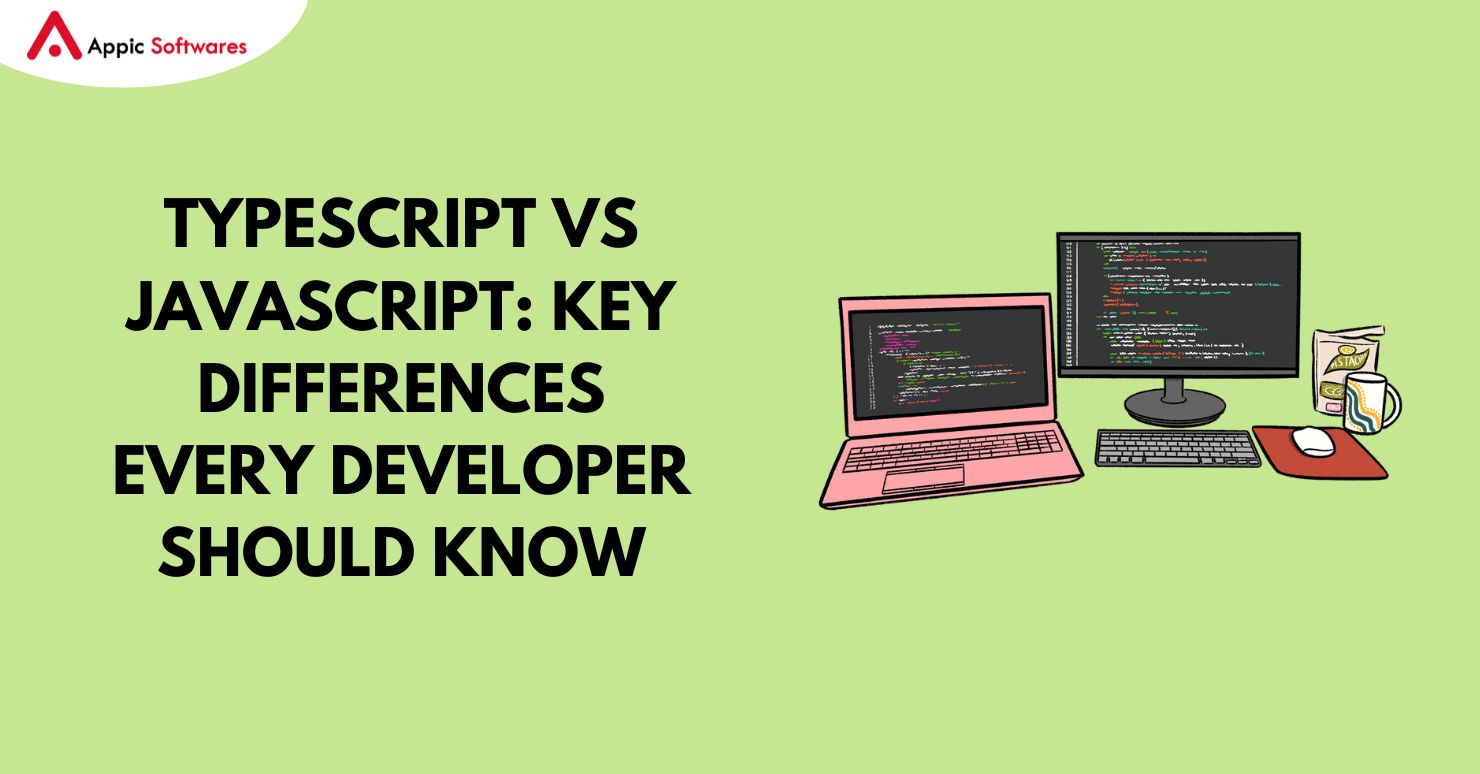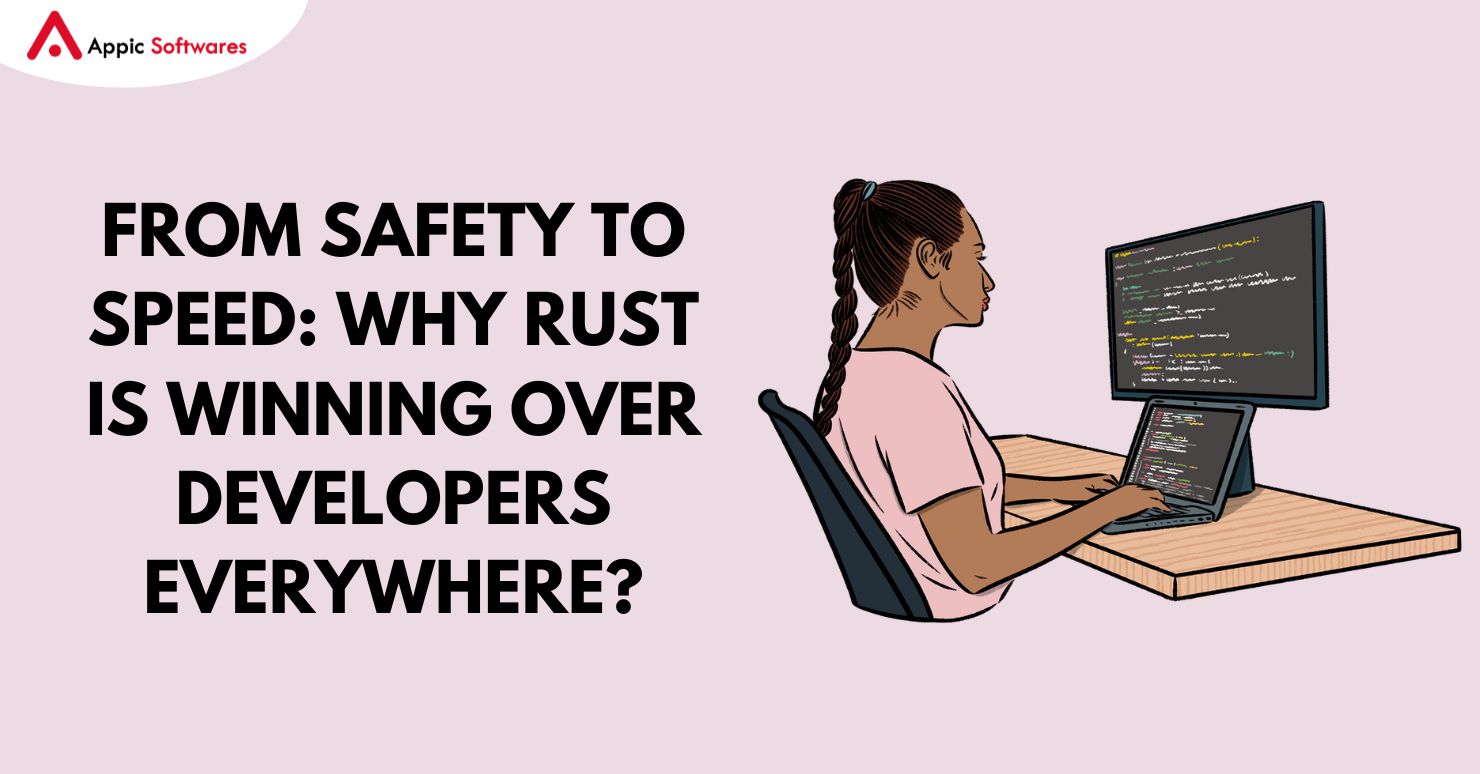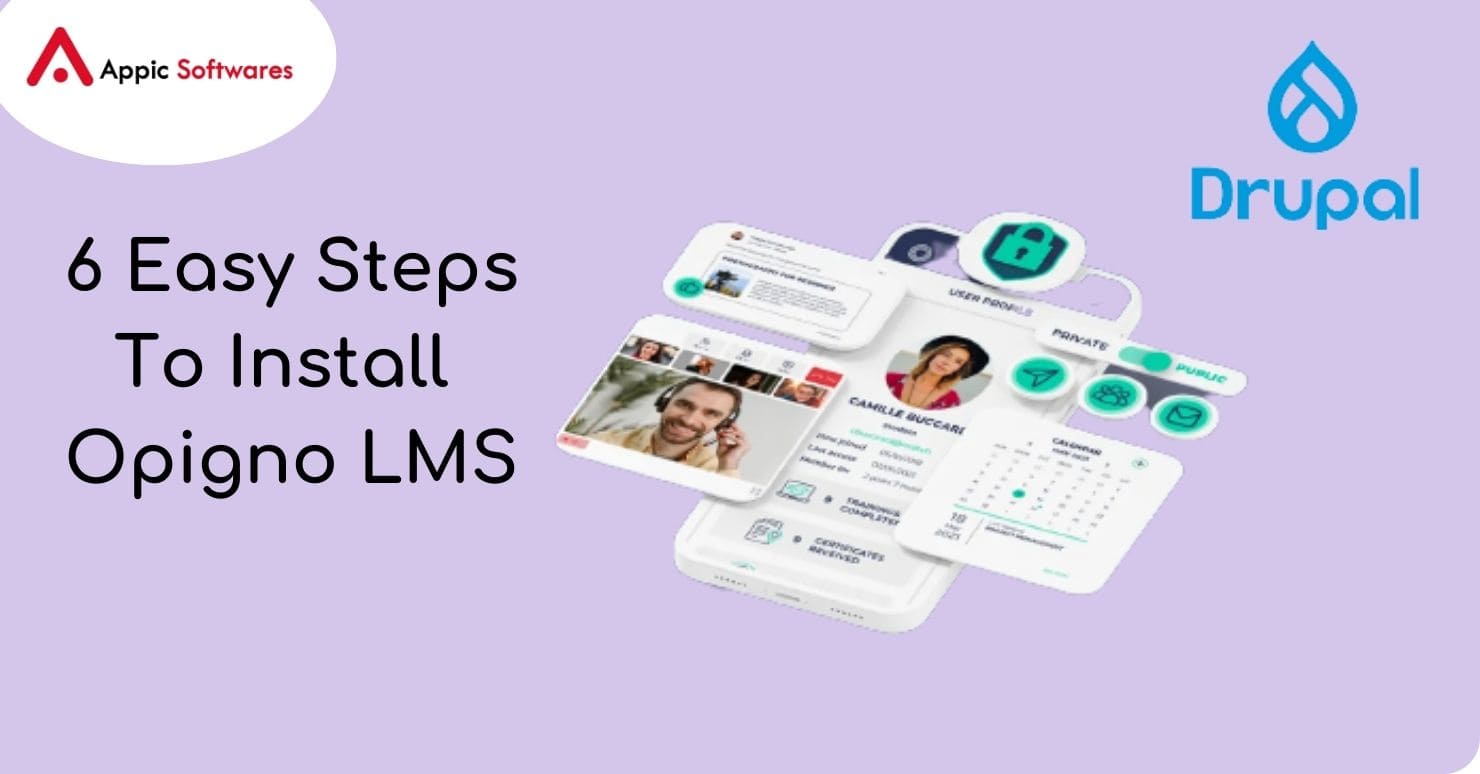
Opigno LMS is an open-source Learning Management System built on Drupal that can be used by any group, including schools, non-profits, and other businesses. Today, organizations like SPIE, the World Anti-Doping Agency, CaterTrax, Maastricht University, and others use Opigno LMS because it is easy to access, flexible, scalable, extensible, and has features that make it easy for users to use. Opigno advertises itself as the best way for businesses in the middle-size range to handle training and track progress. Since the system is made to be a learning management solution, it can be used by schools, colleges, universities, and businesses that run training programs for new employees.
What makes Opigno ready for business use?
Opigno LMS is an e-learning tool that can be changed to fit your needs. It has new and collaborative features, and it focuses on both business and people. It is a no-cost, no-maintenance option because its consultants and experts are always there to help.
Some of the most important things about Opigno are:
- Freedom to make interesting training
- Thanks to the great authoring tools, material can be changed and made more interesting.
- Mobile learning and managing in more than one language
- Fine-grained content control within the training, courses, modules, and activities
- Wizard for creating guided lessons
- Manager of a graphical learning path
- Content that can be used again at every level (activities, modules, workshops)
- Reporting and data tools like global user dashboards, as well as tools for managing skills
Opigno LMS has a lot of interesting features that make it a popular choice for many businesses. But how do you start? In this blog, we want to show you how to run Opigno LMS step by step. Follow the steps below to set up the Opigno LMS on your computer.
Step 1: Setting up the commands for the installation
How to Set Up Opigno LMS on Ubuntu –
Follow these steps if you are using Ubuntu:
- Open the shell and go to the /var/www/html folder.
- Make one HTML folder.
- Run this command to put opigno-composer in the folder you just made.
composer create-project opigno/opigno-composer:^3.0
Putting Opigno LMS on a Windows computer –
If you are using Windows, you can run Opigno LMS by doing the following:
- Go to http://xampp/htdocs
- Start with one folder.
- Run this command to put opigno-composer in the folder you just made.
composer make-project opigno/opigno-composer:3.0
This will update your machine to the latest version of Opigno-composer.
Step 2: Put Opigno LMS on your operating system
Installing Opigno-LMS is the next step after running the scripts shown in step 1. Follow the steps below to set up Opigno-LMS:
- Go to the folder opigno-composer, which was just loaded, from the terminal.
- Run the following code in this folder:
composer need opigno/opigno_lms:3.0 dompdf/dompdf:0.8.5 –with-all-dependencies
This will put Opigno-LMS and all of its requirements in place.
Step 3: Make simple changes in Opigno LMS
Now that the Opigno LMS is set up, some basic settings need to be changed. You must do each of the following in order:
- Go to the websites/default folder and use the existing default.settings.php file to make the settings.php file.
- Give write access to the settings.php file so that it can list the database and the link to it when it’s being installed. To give someone permission to write, you can run the command:
-
sudo chmod 777 -R settings.php
- Make a folder called “files” inside the default folder where you just made the settings.php file.
- You should also be able to write in the files area. To give someone permission to write, you can run the command:
sudo chmod 777 -R files
Step 4: Putting your site together
After you’ve done all of the steps above, you’re ready to install the site. To set up the site visit path, you need to:
localhost\<your_folder_name>\opigno-composer\web
At this point, you will be able to see the Drupal application. Fill in all the necessary information, like the name of the database, the username, and the password, and the installation will continue.
Step 5: Set up the site
You will be asked to set up the site after download. Set it up by giving it the site’s name, email address, and other information.
This finishes setting up your blog.
Step 6: Finish installing Opigno LMS
The system will now try to send you to the user path. If you can’t get to that page, it will say “No requested URL found.”
Create a virtual host for the site and give the path up to the web folder to fix this problem. Try to get to the site with the virtual host once it has been set up. It will take you to a page where you can log in, as shown in Fig. 1.

Fill in the details you put in when you set up the site (see Step 5) and continue with Fig. 2.

Once you’ve checked your passwords, you’ll be logged in and able to see the dashboard, as shown in Fig. 3 below.

The introduction of Opigno LMS is now done. You should have been able to finish the download process locally after following the steps above.
Conclusion
You can get many benefits from Opigno LMS, such as flexibility, scalability, interoperability, a great customer experience, and a single platform that lets you control, analyze, and track the movement of your material.
We’re looking forward to hearing your questions and ideas. Send us an email or write in the area below for comments. Tell us what other lessons you might be interested in.
Appic Softwares is the best company for developing with Drupal. It can help you build or run software that was made with Drupal. We have a group of people who have worked with Drupal for a long time. They have worked for a lot of different companies and a lot of different clients.