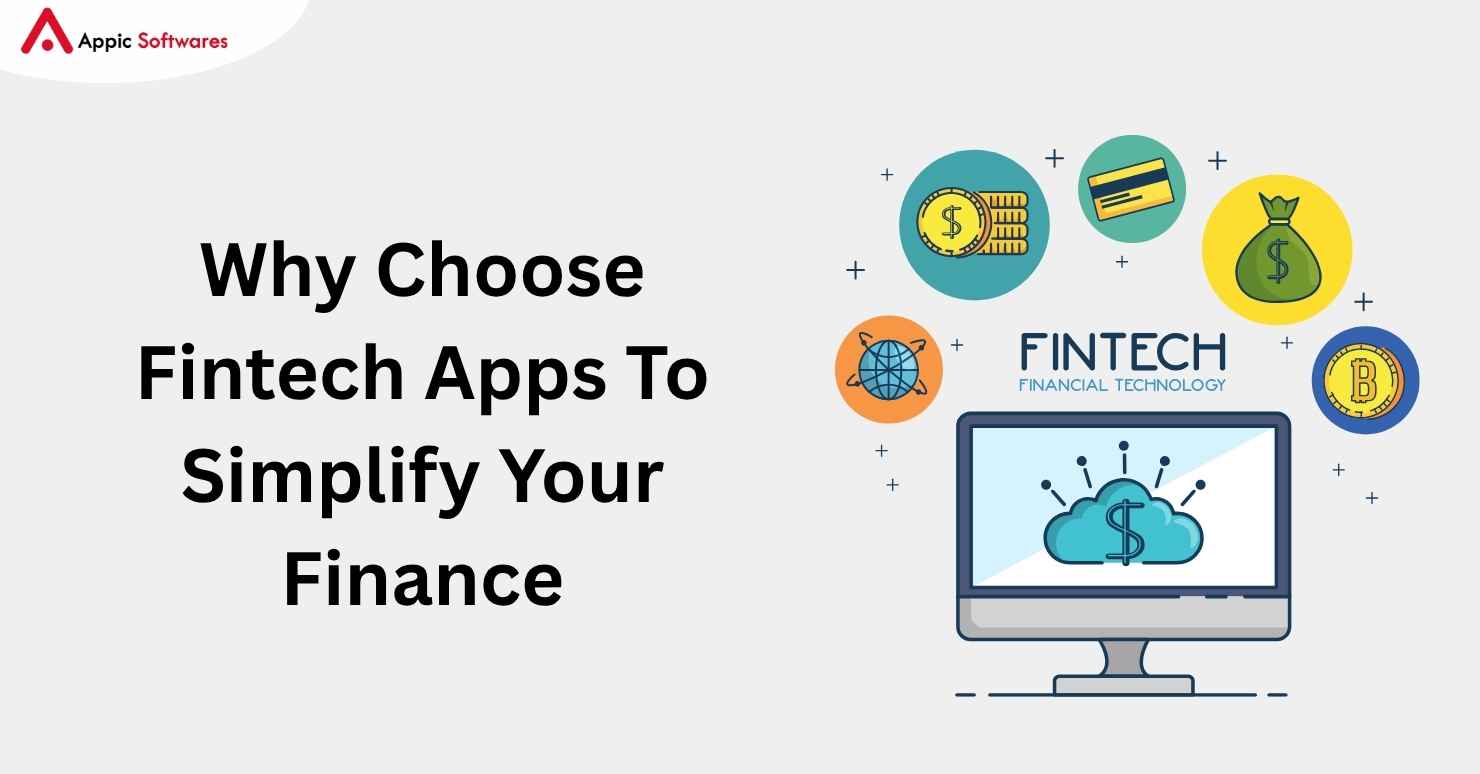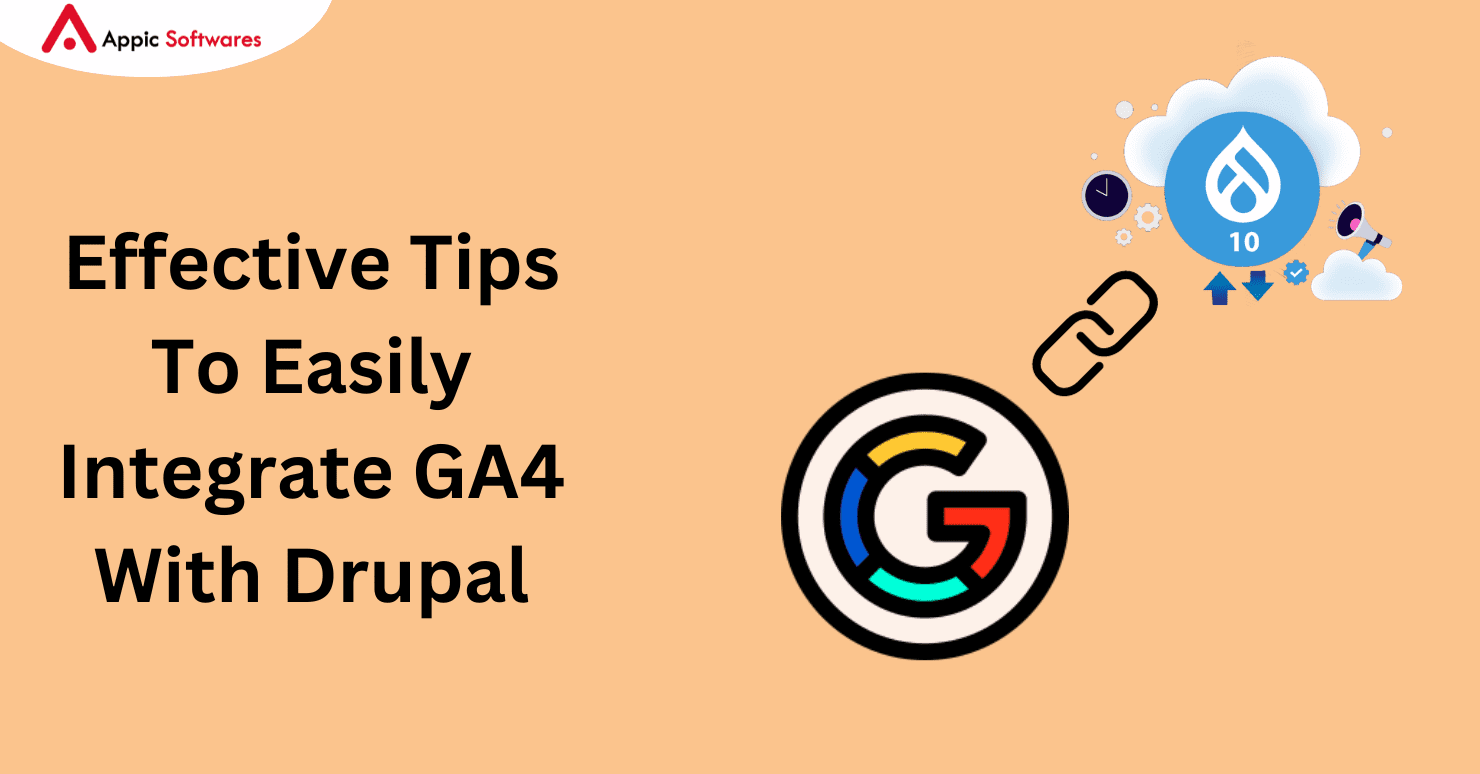
Google Analytics 4 is an effective tool for monitoring traffic to websites. We’ll walk you through using Google Analytics 4 in Drupal in this blog post. We’ll also go over a few advantages of utilizing Google Analytics 4 with Drupal. To find out more, continue reading!
What is the 4th version of Google Analytics?
Google Analytics 4 is the most recent iteration of this potent tool for tracking website visitors. GA4 tracks how users engage with a website with an idea called “events.” Events can include everything from a user clicking a button to the loading of a webpage. The name, category, and label of each event are just a few of the many attributes that can be monitored. Compared to other website traffic tracking solutions, GA4 offers a greater number of features and options along with more accurate statistics. GA4 fully integrates with Drupal and is simple to use and set up.
Google Analytics 3 Vs. Google Analytics 4 – The key differences that you need to know!
You should be utilizing Google Analytics if your company depends on website traffic to produce leads and revenue. This effective tool gives you information about how well your website is doing, what users are doing on it, and how to increase traffic. Nevertheless, it’s time to update to Google Analytics 4, the most recent version, if you’re still using Google Analytics 3 or earlier. We’ll examine the main distinctions between these two Google Analytics versions now.
Since its debut in 2006, Google Analytics 3 has been the most popular version of the program. It provides the following fundamental capabilities for monitoring website traffic:
- Having page view tracking capabilities
- The capacity to monitor distinct visitors
- The capacity to monitor visitor behavior (including time on site and bounce rate)
In 2020, Google Analytics 4 was launched, bringing with it several new capabilities not found in Google Analytics 3. Among these novelties are:
- The capability of monitoring particular website occurrences
- The capacity to produce and distribute customized reports
- enhanced compatibility with mobile devices
A new user interface that simplifies the process of analyzing website traffic
Thus, you ought to update to Google Analytics 4 if you’re using an earlier version of the program. You’ll gain a deeper comprehension of your website traffic and visitor behavior with the help of GA4’s new capabilities. Additionally, you will be able to track traffic from all devices thanks to the enhanced support for mobile devices.
How to use Google Analytics 4 in Drupal?
Installing the GA4 Drupal module is required to use Google Analytics 4 in Drupal. You can link a GA4 property to your Drupal website with this module. After installing the module, your Drupal website has to have the tracking code added and a GA4 property created.
Here’s how to use GA4 with Drupal step-by-step:
- Put in place the Drupal module GA4
- Establish a GA4 property.
- Your Drupal website should have the tracking code added.
- Set up the GA4 module’s parameters.
- Check out your GA4 reports.
- Put in place the Drupal module GA4
Installation of the GA4 Drupal module is the first step. To accomplish this, navigate to your Drupal website’s “Modules” section and look up “GA4”. Once the module has been located, select “Install” from the menu.
Establish a GA4 property.
You must create a GA4 property after installing the GA4 Drupal module. To accomplish this, navigate to your Drupal website’s “Configuration” section and select the “Google Analytics” option. Next, select “Create Property” from the menu.
After putting in the name of your website, choose “GA4”. Next, select “Create Property” from the menu.
Your Drupal website should have the tracking code added.
You must include the tracking code on your Drupal website after creating your GA4 property. Your GA4 property’s “Property Settings” area is where you may find the tracking code. Navigate to the “Admin” area of your GA4 property and select the “Tracking Info” link to access this part. Next, select the “Tracking Code” hyperlink.
After copying the tracking code, insert it into the portion of your Drupal website. To accomplish this, navigate to your Drupal website’s “Structure” section and select the “Blocks” link. Next, select the “Add Block” option.
Provide a name (e.g., “GA4 Tracking Code”) for your block in the “Block Description” area. The tracking code should then be pasted into the “Block Body” section. Lastly, select “Save Block” by clicking on it.
Set up the GA4 module’s parameters.
You must set up the GA4 module settings after adding the tracking code to your Drupal website. To accomplish this, navigate to your Drupal website’s “Configuration” section and select the “Google Analytics” option. Next, select the “Configure” hyperlink.
Choose the GA4 property you established earlier from the “Property” drop-down menu. Next, type the domain name of your website into the “Domain” section. Lastly, select “Save Configuration” by clicking the button.
Check out your GA4 reports.
You will be able to read your GA4 reports after you have set up the GA4 module settings. To accomplish this, navigate to your Drupal website’s “Reporting” section and select the “Google Analytics” option. Next, select “View Reports” from the menu.
Your GA4 reports are now visible to you in the “Standard Reporting” section. Click on the report name to view that particular report.
Many new capabilities included in Google Analytics 4 will help you gain a better understanding of your website traffic and visitor behavior. Additionally, you will be able to track traffic from all devices thanks to the enhanced support for mobile devices. Using Drupal with GA4 will allow you to benefit from
How does Google Analytics 4 work?
“Events” is a concept used by Google Analytics 4 to track how users interact with a website. A user hitting a button or a page loading are examples of events. Name, category, and label are just a few of the properties that can be tracked for each event.
Using Google Analytics 4 in Drupal has the following advantages:
- Compared to other website traffic tracking systems, Google Analytics 4 offers more accurate statistics.
- Compared to other website traffic tracking tools, Google Analytics 4 has more capabilities and customization possibilities.
- Google Analytics 4 is simple to install and use.
- The use of Google Analytics 4 is free.
- Drupal with Google Analytics 4 work together flawlessly.
Cons of integrating Google Analytics 4 with Drupal:
- Since it’s a new technology, getting used to it could take some time.
- Since Google Analytics 4 is still in beta, some of its features might not function flawlessly.
- To use Google Analytics 4, you must have a Google account.
- The tracking code must be manually added to your Drupal website.
- To read your reports, you must establish the GA4 module settings.
Conclusion
By following these guidelines, you may make the most of GA4 in your Drupal marketing efforts. The Engagement, Custom, and Acquisition Reports offer information that helps with well-informed marketing choices. Keep in mind that since the internet is a dynamic environment, your marketing strategies must adapt as well. To adjust your GA4 setup to your expanding needs, track and evaluate your data. Data-driven decision-making allows you to optimize your Drupal marketing approach. You’ll obtain the best outcomes by doing this. Do you need assistance developing, implementing, or enhancing your Drupal software?